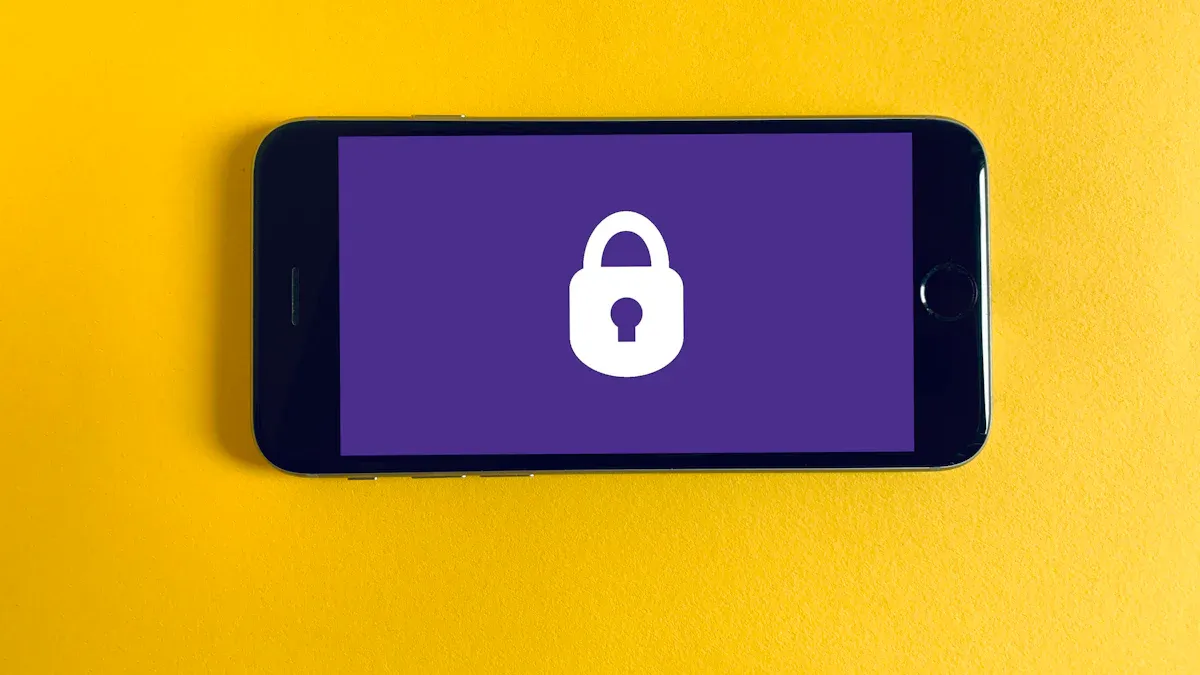
Smartphones are a big part of daily life in 2025. People use them for talking, banking, and finding directions. But this ease comes with significant privacy dangers. Did you know harmful apps on phones grew by 27% this year? Experts think mobile security problems will grow by 500% in three years. Protecting your private information is now a must. Luckily, smartphone privacy features can help keep you safe.
Key Takeaways
-
Use strong passwords and fingerprint or face locks on your phone. This helps stop others from getting into your data.
-
Turn on two-factor authentication (2FA) for more security. It needs your password and another way to confirm it’s you.
-
Check and change app permissions often. Let apps only use the data they really need to keep your info safe.
Use Strong Passwords or Biometric Locks
Why strong passwords and biometric locks matter
Securing your phone starts with locking your screen properly. Strong passwords and biometric locks are great for keeping your data safe. These methods make it harder for others to get into your phone.
-
Biometric locks, like fingerprints or face scans, use unique features. These are very hard for anyone to copy or fake.
-
Strong passwords add extra safety. Using letters, numbers, and symbols makes them tough to guess.
-
Biometric locks also help stop identity theft. Unlike passwords, your fingerprint or voice can’t be stolen or copied easily.
Using both options together lowers the chance of someone breaking into your phone.
How to set up a secure lock screen
Setting up a secure lock screen is simple. Follow these steps:
-
Go to your phone’s settings and find “Biometrics & Security.” Turn on tools like Google Play Protect.
-
Look for “Lock Screen” and turn on Lockdown Mode. This forces a PIN or password instead of biometrics in certain cases.
-
Change your lock screen settings to hide notifications. This keeps private info safe from others.
-
Turn on remote wipe features. If your phone is lost, you can erase all data to stay safe.
-
Check app permissions often. Only allow apps to access what they truly need.
These steps help keep your phone secure, even if it’s lost or stolen. By using strong passwords and biometric locks, you can feel more at ease.
Enable Two-Factor Authentication (2FA)
Why 2FA is important for smartphone privacy
Two-factor authentication (2FA) gives your phone extra protection. It’s like locking a door with two locks instead of one. If someone steals your password, they still need another key. This second key might be a code sent to your phone or a fingerprint scan.
Here’s why 2FA is helpful:
-
It makes it harder for hackers to get into your accounts. It uses something you know (a password) and something you have (a phone or fingerprint).
-
Using 2FA lowers the chance of security problems. Even if your password is stolen, others can’t easily get in.
-
Experts say 2FA is one of the best ways to keep your data safe.
With 2FA, it’s much harder for anyone to steal your private information.
How to turn on 2FA on common devices
Turning on two-factor authentication is simple. Most phones and apps have this feature. Here’s how to set it up:
-
On Android phones:
-
Open your Google account settings.
-
Tap “Security” and choose “2-Step Verification.”
-
Follow the steps to add your phone number or an app.
-
-
On iPhones:
-
Go to “Settings” and tap your Apple ID.
-
Select “Password & Security” and turn on “Two-Factor Authentication.”
-
Add your trusted phone number and confirm it.
-
-
For apps like WhatsApp or Instagram:
-
Open the app’s settings and find “Privacy” or “Security.”
-
Turn on 2FA and pick a method, like SMS codes or an app.
-
After setting up 2FA, you’ll get a code or alert when someone tries to log in. This makes sure only you can access your accounts.
Tip: Use apps like Google Authenticator or Authy for better security. These apps create codes that change often, making it very hard for hackers to guess.
Check and Change App Permissions
Why app permissions matter for your privacy
Apps on your phone need permissions to work. For example, a map app needs your location. But some apps ask for too much, which can risk your privacy.
Here’s why permissions are important:
-
A 2020 McKinsey study showed 50% of North Americans trust companies that only ask for needed info.
-
AdPushUp found 80% of people prefer brands that protect their data.
-
An IAB report said 85% of people trust companies that handle data well.
-
Google and Ipsos found users share more data with brands offering good privacy experiences.
Some apps may ask for access to your contacts, photos, or microphone. This data could be sold or misused. By checking permissions, you can stop apps from taking more than they need.
Tip: Ask yourself, “Does this app really need this?” If not, say no.
How to use the privacy dashboard
Your phone’s privacy dashboard helps you control app permissions. It shows what apps can access and lets you make changes fast.
Here’s how to use it:
-
Check which apps have access to your data.
-
Watch for new apps asking for too many permissions.
-
Fix by removing permissions from apps that don’t need them.
-
Protect yourself by looking for apps acting suspiciously.
The privacy dashboard is in your phone’s settings under “Privacy” or “Permissions.” Use it to make sure only trusted apps can access your data.
Note: Check the dashboard often. Some apps may change permissions after updates.
Limit Location Tracking
Why precise location tracking can be risky
Your phone’s location tracking can reveal a lot about you. A report showed how location data was collected for months. This data showed people’s routines, favorite spots, and private places like schools or hospitals. If bad people get this info, it could lead to stalking or harm.
Many apps ask for your location, but not all need it. Some apps might sell your data to advertisers or others. Limiting location tracking helps protect your privacy and keeps your data safer.
Tip: Ask yourself, “Does this app really need my location?” If not, deny it.
How to adjust location settings for better safety
You can control how apps use your location in your phone’s settings. Here’s a simple guide:
|
Setting Option |
What It Does |
|---|---|
|
Don’t allow |
Stops the app from getting any location info. |
|
Ask every time |
The app asks for location access each time you open it. |
|
Allow only while using the app |
Lets the app use your location only when it’s open. |
|
Always |
Gives the app constant access to your location. |
|
Precise vs General Location |
Choose between sharing exact or general location details. |
If you have iOS 13 or newer, you can pick “Allow Once” for temporary access. Apps must ask for permission to use your location, and you can change this anytime.
To manage location settings:
-
Go to “Privacy” or “Location Services” in your phone’s settings.
-
Check which apps can use your location.
-
Change settings for apps that don’t need full access.
By doing this, you can use location services only when needed and keep your data private.
Use Encrypted Messaging Apps
Why encrypted messaging is important for safe communication
Keeping your chats private is very important in 2025. Hackers and thieves are always trying to steal information. Encrypted messaging apps can help protect your conversations. They use end-to-end encryption, so only you and the person you message can read the texts. Even the app itself cannot see them.
Why is this important?
-
Encrypted apps keep your chats safe from hackers.
-
They protect private details like passwords or money-related info.
-
Even if someone steals your messages, they can’t read them.
Your personal data is valuable, and many people want to keep it safe. Using encrypted messaging apps is an easy and smart way to protect your private information.
Tip: Check if your app has end-to-end encryption. If not, switch to one that does.
Best encrypted messaging apps to try
Not all messaging apps protect your privacy equally. Some are much better at keeping your chats secure. Here are a few great options:
-
Signal: This app is famous for its strong security. It uses advanced encryption and doesn’t save extra data.
-
Threema: This app focuses on privacy. It has end-to-end encryption and collects very little data. It’s also checked often to stay secure.
-
Rocket.Chat: This app is flexible and follows strict privacy rules like GDPR and HIPAA. It works well for both businesses and personal use.
These apps are designed to protect your privacy. By using one of them, you can keep your personal information safe while chatting.
Avoid Public Wi-Fi or Use a VPN
Why public Wi-Fi can be dangerous
Public Wi-Fi might seem helpful, but it’s not always safe. These networks often don’t have strong security, making them risky. Here’s why you should be careful:
-
Most public Wi-Fi doesn’t use encryption. Hackers can easily steal your data.
-
A common attack is called ‘Man in the Middle' (MITM). Hackers secretly grab info between you and the website.
-
Cybercriminals can spy on Wi-Fi signals to steal passwords or banking details.
-
Malware can enter your phone through weak spots in software.
Using public Wi-Fi is like leaving your house unlocked. It invites trouble.
Tip: Don’t log into important accounts, like banks, on public Wi-Fi.
How a VPN keeps your internet safe
A Virtual Private Network (VPN) helps protect your online activity. It hides your data and keeps it private. Here’s why a VPN is useful:
-
VPNs scramble your internet data, so hackers can’t read it.
-
They hide your IP address, giving you more privacy.
-
In 2025, 69% of people use VPNs on phones, and 32% use them daily.
Setting up a VPN is easy. Download a trusted app, sign up, and connect to a server. Once it’s on, your internet becomes secure, even on public Wi-Fi.
Pro Tip: Pick a VPN with a no-logs policy to keep your data private.
With a VPN, you can browse, shop, and chat safely. It’s a simple way to protect your privacy from online threats.
Keep Your Software Updated
Why updating your software is important for safety
Updating your phone’s software is an easy way to stay safe. Updates don’t just add new features—they fix problems hackers might use.
Here’s why updates are important:
-
They fix security holes, making it harder for hackers to attack.
-
Old software can lead to stolen data or identity theft.
-
Updates protect your personal info from being taken or damaged.
-
Outdated software is like leaving a door open for malware.
-
Malware can steal private details, like passwords or bank info.
-
Updates close these gaps and make your phone safer overall.
Think of updates as your phone’s shield. Without them, hackers can easily target you. Keeping your software updated helps protect your private information.
Tip: Turn on automatic updates so your phone stays safe without you needing to remember.
Steps to turn on automatic updates
Turning on automatic updates keeps your phone secure with no extra work. The steps are simple but vary by device.
|
Device Type |
How to Turn On Automatic Updates |
|---|---|
|
Samsung |
Open Settings > Security and privacy > Other security settings. Switch on Galaxy system app update. |
|
Pixel |
Enable developer options. Go to Settings > System > Developer options. Turn on Automatic system updates. |
|
iOS |
Make sure your device is on, plugged in, and online. Updates will download and install automatically. |
Most iPhones already have automatic updates turned on. Just keep your phone charged and connected to Wi-Fi for smooth updates.
Note: If your phone is older, check that automatic updates are enabled. This small step can prevent big problems later.
By turning on automatic updates, you help your phone stay secure and work better.
Enable Remote Wipe and Find My Device Features
Keep your data safe with remote wipe and tracking
Losing your phone can be really scary. Your photos, texts, and banking apps could end up with strangers. That’s why remote wipe and tracking tools are so helpful. They protect your data and help you find your phone if it’s lost or stolen.
Remote wipe lets you delete everything on your phone from another device. This stops others from seeing private info, like passwords or files. It’s super useful if your phone gets hacked. For businesses, it’s a big help. Companies can protect customer data and follow privacy rules.
Why these tools are important:
-
It works with other tools like encryption and 2FA.
-
Tracking tools help you find your phone fast.
These features are great for anyone who cares about privacy. Whether for work or personal use, they’re worth turning on.
Tip: Always set up these tools as part of your phone’s security.
How to turn on these privacy tools
Turning on remote wipe and tracking is simple. Follow these steps for your phone:
For Android phones:
-
Log in with your Google account.
-
Pick your phone from the list.
-
Click “ERASE DEVICE” and follow the steps.
For Samsung phones:
-
Open the SmartThings Find site in a browser.
-
Sign in with your Samsung account.
-
Select the phone you want to erase.
-
Tap “Erase data” and confirm.
These tools let you control your phone’s safety, even if it’s not with you. Set them up now to stay prepared.
Pro Tip: Test these tools once to make sure they work well.
Disable Ad Tracking
How ad tracking affects your privacy
Ad tracking might seem okay, but it can harm your privacy. Apps and websites use real-time bidding (RTB) to show ads. This process shares your personal data with advertisers.
-
RTB sends details like your location and IP address.
-
These details can be linked to you, making tracking easy.
-
Apps collect more data to get higher bids from advertisers.
Allowing ad tracking means giving away private information to many companies.
Tip: Turn off ad tracking to protect your data and see fewer ads.
Steps to stop personalized ads on your phone
Stopping ad tracking is simple. Follow these steps to stay safe:
-
On iOS:
-
Open Settings and go to Privacy.
-
Tap Tracking and choose Ask App Not to Track for apps.
-
Turn off Allow Apps to Request to Track.
-
For Apple ads, go to Privacy > Apple Advertising and switch Personalized Ads to off.
-
-
On Android:
-
Open your phone’s privacy settings.
-
Reset your ad ID and ask apps not to track you.
-
Some Android versions let you delete your ad ID completely.
-
These steps help limit how much data advertisers can collect. It’s a quick way to keep your privacy safe.
Be Careful with Third-Party Apps
Why unofficial apps can be risky
Downloading apps from unofficial places might seem fine, but it’s risky. These apps skip security checks that official stores use. This can make your phone unsafe.
Here’s what can happen:
-
Tampered Versions: Some apps are changed to add harmful code. This can steal your data or break your phone.
-
No Updates: Unofficial apps don’t get fixes for security problems. Hackers can easily attack them.
-
Data Leaks: Bad apps might take your personal info without asking. This can lead to stolen money or identity theft.
-
Exploits: Some apps trick you into spending money on ads or purchases.
-
Big Attacks: These apps can cause bigger security problems for you or your workplace.
Did you know? People who sideload apps are 80% more likely to get malware. Over 38% of malware comes from sideloaded apps.
Using official app stores helps keep your phone safe from these dangers.
How to check if an app is safe
Before downloading an app, make sure it’s trustworthy. Checking helps protect your phone and keeps your info private.
Here’s how to check:
-
Use trusted stores: Only download apps from places like Google Play or Apple’s App Store.
-
Read reviews: Look at what other users say to spot problems.
-
Check the file: Use tools to see if the file matches the developer’s original version.
-
Look for signatures: Make sure the app has a trusted digital signature.
-
Research the developer: Find out if the developer is known for making safe apps.
These steps help you avoid unsafe apps and keep your phone secure.
Smartphone privacy settings are key to staying safe in 2025. They protect your data and keep your information private. Use these tips to avoid risks and stay secure. Start using privacy settings now for safety and peace of mind.
FAQ
How can I tell if my phone is safe?
Use strong passwords and turn on two-factor authentication (2FA). Keep your software updated and limit app permissions. Privacy dashboards and encrypted apps also help protect your data.
Should I always use a VPN?
Yes, using a VPN is smart. It keeps your data private and hides your online activity. VPNs are very helpful on public Wi-Fi or sensitive websites.
How can I stop ads from tracking me?
Go to your phone’s privacy settings and turn off personalized ads. Reset your ad ID often. Choose apps that focus on privacy to avoid extra tracking.






