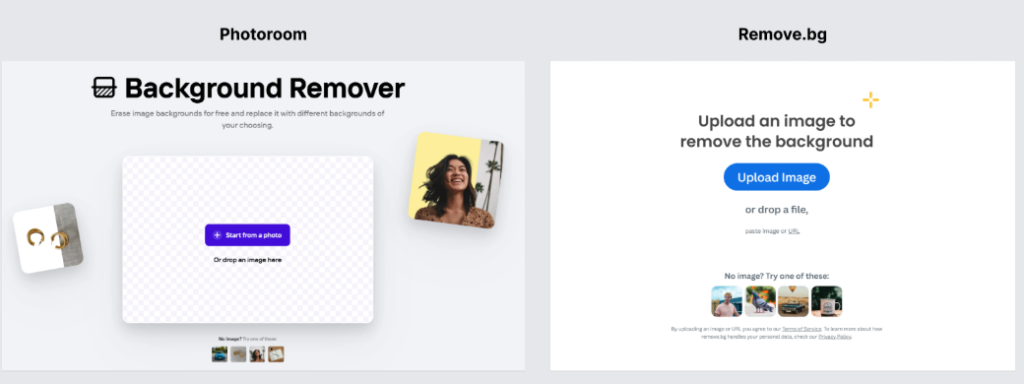
Tired of wrestling with complex software just to remove a background? Discover the easiest ways to achieve perfect background removal in just a few clicks.
What You'll Learn:
- The core functionalities and unique selling propositions of Remove.bg and Photoroom.
- Step-by-step guides on how to effectively use both tools.
- A direct comparison of their features, pricing, and ideal use cases.
- Tips and best practices for achieving professional-looking results.
- How to choose the right tool for your specific background removal needs.
Understanding Remove.bg vs. Photoroom
When it comes to effortless background removal, two names consistently rise to the top: Remove.bg and Photoroom. While both aim to simplify this often tedious task, they approach it with different philosophies and feature sets. Understanding their fundamentals is key to selecting the right tool for your project.
Remove.bg vs. Photoroom Fundamentals
Remove.bg is renowned for its simplicity and speed. Its primary focus is on one thing: automatically removing backgrounds from images with incredible accuracy. It leverages advanced AI to detect the subject and isolate it from its surroundings. This makes it an excellent choice for users who need quick, high-quality results without any manual intervention.
Photoroom, on the other hand, is a more comprehensive photo editing suite that includes background removal as a core feature. It offers a wider array of editing tools, including templates, background generation, object removal, and design elements. Photoroom is ideal for users who not only need to remove backgrounds but also want to create professional product photos or social media content directly within the app.
Key Concepts
- AI-Powered Automation: Both tools heavily rely on Artificial Intelligence to automate the background removal process. This means less manual work for you.
- Subject Detection: The AI's ability to accurately identify the main subject in an image is crucial for a clean cut.
- Editing Capabilities: Beyond removal, Photoroom offers extensive editing features, while Remove.bg is more specialized.
- User Interface: The ease of use and intuitive design of each platform significantly impacts the user experience.
Let's break down their core features in a comparison table:
| Feature | Remove.bg | Photoroom |
| Primary Function | Automatic Background Removal |
Comprehensive Photo Editor (incl. BG removal)
|
| Ease of Use | Extremely High | High |
| AI Accuracy | Very High | High |
| Advanced Editing | Minimal (basic touch-ups) |
Extensive (templates, design, object removal)
|
| Batch Processing | Yes (paid plans) | Yes (paid plans) |
| API Access | Yes | Yes |
| Mobile App | Yes | Yes |
“For pure, unadulterated background removal, Remove.bg is often the fastest and most accurate. If you need to then do something with that image, Photoroom offers a more complete creative toolkit.” – Industry Expert
Remove.bg vs. Photoroom Implementation
Implementing background removal with these tools is straightforward, but understanding the best practices can elevate your results from good to exceptional.
Getting Started
Remove.bg:
- Upload Image: Visit the Remove.bg website or open the app and upload your image.
- Automatic Removal: The tool automatically processes the image and removes the background.
- Download: Download the resulting image with a transparent background.
- Editing (Optional): For minor adjustments, you can click “Edit” to refine edges or add a new background.
Photoroom:
- Upload Image or Start New: Open the Photoroom app or website. You can upload an existing photo or start with a template.
- Background Removal: Photoroom will automatically detect and remove the background upon upload.
- Edit and Enhance: Use the extensive editing tools to add backgrounds, adjust lighting, apply filters, add text, or use pre-designed templates.
- Export: Save your final creation in various formats.
Best Practices
- High-Quality Source Image: For the best results, start with a clear, well-lit image where the subject is well-defined.
- Subject Contrast: Images with good contrast between the subject and the background tend to yield more accurate automatic removal.
- Edge Refinement: Even with AI, some fine-tuning might be needed, especially for hair or delicate objects. Both tools offer tools for this.
- Utilize Templates (Photoroom): If you're creating product listings or social media posts, leverage Photoroom's templates for a cohesive look.
- Consider Resolution: Download your images in the highest resolution possible, especially if they are for print or high-definition displays.
Here's a look at the typical workflow for each:
| Step | Remove.bg Workflow | Photoroom Workflow |
| 1. Input Image | Upload photo directly | Upload a photo, scan a product, or start from scratch |
| 2. Background Removal | Automatic AI processing | Automatic AI processing |
| 3. Refinement | Manual edge adjustments, erase/restore tools | Advanced editing suite for backgrounds, lighting, text, stickers, and object removal |
| 4. Output | Transparent PNG or JPG with a new background | Transparent PNG, JPG, various design templates, and export options |
| 5. Use Case Focus | Quick background removal for e-commerce, graphics, and similar needs | Product photography, social media, marketing materials, and creative design |
“The ability to quickly get a clean cutout from Remove.bg saves me hours every week. For my e-commerce store, it's indispensable.” – Satisfied User
Remove.bg vs. Photoroom Benefits and Results
Choosing between Remove.bg and Photoroom ultimately depends on your specific needs and desired outcomes. Both offer significant advantages in streamlining image editing.
Expected Outcomes
- For Remove.bg: You can expect blazing-fast, highly accurate background removal with minimal effort. The output is typically a clean, professional cut-out ready for immediate use in other designs or platforms. It's perfect for bulk processing of product images.
- For Photoroom: You can achieve not just background removal but also professionally designed graphics. This includes creating eye-catching product photos with custom backgrounds, social media banners, marketing collaterals, and more. It empowers users to design and edit in one place.
Success Metrics
When evaluating which tool is better for your workflow, consider these metrics:
- Time Saved: How much faster can you complete your tasks with each tool?
- Quality of Output: How clean are the cutouts? Are there artifacts or rough edges?
- Ease of Use: How steep is the learning curve?
- Versatility: Does the tool meet all your editing needs, or do you need supplementary software?
- Cost-Effectiveness: Do the free tiers meet your needs, or do the paid plans offer good value?
Here’s a summary of their core benefits:
| Benefit | Remove.bg | Photoroom |
| Speed | Unmatched for single-task removal | Fast for background removal, with comprehensive editing |
| Accuracy | Industry-leading AI for cutouts | High accuracy, with excellent fine-tuning |
| Simplicity | Extremely user-friendly | Intuitive, even with advanced features |
| Creative Control | Limited (primarily removal) | Extensive creative possibilities |
| Integration | API available for developers | Good for direct social media sharing and export |
“Photoroom transformed my Etsy shop. I went from basic photos to professional studio-quality images in minutes, which directly impacted my sales.” – Etsy Seller
FAQ (Frequently Asked Questions)
Q: Can I use Remove.bg and Photoroom for free?
A: Yes, both Remove.bg and Photoroom offer free versions with certain limitations. Remove.bg's free tier allows for a limited number of high-resolution downloads and standard resolution downloads. Photoroom's free version offers a good range of features, including background removal and basic editing, with watermarks on some templates. Paid plans unlock higher resolutions, batch processing, and more advanced features.
Q: Which tool is better for removing backgrounds from complex images, like hair or fur?
A: Both tools use advanced AI, but Remove.bg is often praised for its exceptional accuracy with fine details like hair. Photoroom also provides excellent results and offers more manual refinement tools if the automatic removal isn't perfect. For extremely intricate edges, you might still need a touch of manual editing on either platform.
Q: Do I need to install software to use Remove.bg or Photoroom?
A: No, both Remove.bg and Photoroom are primarily web-based applications, meaning you can access and use them directly through your web browser. Both also offer dedicated mobile apps for iOS and Android, allowing for on-the-go editing.
Q: Can I add new backgrounds after removing the old one?
A: Yes, absolutely. Remove.bg offers a basic editor where you can add a solid color or choose from a few pre-set backgrounds. Photoroom excels here, providing a vast library of backgrounds, templates, and the ability to upload your own custom backgrounds, making it a more powerful tool for creating new scenes.
Conclusion
When it comes to achieving perfect background removal, both Remove.bg and Photoroom stand out as powerful yet accessible tools. Remove.bg shines with its unparalleled speed and accuracy for pure background deletion, making it a go-to for bulk processing and quick edits. Photoroom, on the other hand, offers a more comprehensive creative suite, empowering users to not only remove backgrounds but also to design stunning visuals with its extensive editing features and templates.
Ready to elevate your images?
- Try Remove.bg for instant, accurate background removal.
- Explore Photoroom to transform your photos into professional designs.







