
You see more students using AI tools in their writing today. This change means you need to check for originality in Canvas assignments. An AI detector for canvas helps you find work that may not be a student’s own. When you use these tools, you support fairness and honesty in your classroom. You take steps to keep learning real.
Key Takeaways
-
Choose an AI detector that works well with Canvas, offers accurate results, fits your budget, and supports the file types you need.
-
Integrate the AI detector into your Canvas assignments by following simple setup steps and adjusting assignment settings to match the tool’s requirements.
-
Communicate clear policies about AI use with your students to build trust and encourage honest work.
-
Use AI detectors as learning tools by designing assignments that reduce false positives and by reviewing flagged work carefully before making decisions.
-
Protect student privacy by following data rules, getting consent, and handling information responsibly to maintain trust.
Setup

AI Detector for Canvas
You want to choose the right AI detector for canvas to help you check student work. Many tools exist, but not all work well with Canvas. According to a recent report, GPTZero stands out because it connects easily with Canvas and other learning systems. This tool lets you check many student files at once and gives you detailed reports about academic honesty. Other tools, like Grammarly, do not offer the same level of integration with Canvas.
When you compare AI detectors, look at more than just their names. You should check how well they find AI writing, how much they cost, and what extra features they offer. The table below shows important things to consider:
|
Feature Category |
Details / Examples |
|---|---|
|
Detection Accuracy |
Some tools work better than others. Always check if the tool gives reliable results. |
|
Pricing Plans |
Prices range from free to about $18/month. Some tools have more features at higher prices. |
|
Supported Input Formats |
Some tools let you upload PDFs, which helps with academic papers. |
|
Additional Functionalities |
Some tools also check for plagiarism or help with paraphrasing. |
|
User Interface |
Simple layouts make tools easier to use. |
|
Customer Support |
Good support helps you solve problems quickly. |
|
Integration Capabilities |
Make sure the tool works with Canvas and fits your workflow. |
You should pick an AI detector for canvas that matches your needs and fits your budget. Look for one that gives clear results and works smoothly with your assignments.
Integration Steps
After you select your AI detector for canvas, you need to connect it to Canvas. Most tools give you easy steps to follow. Here is a simple way to get started:
-
Go to your Canvas course and open the assignment you want to check.
-
Look for the AI icon or the option to add an external tool.
-
Choose your AI detector for canvas from the list. If you use GPTZero, you may need to enter an access key or follow a setup link.
-
Save your changes. The AI detector will now check student submissions for AI-generated content.
Tip: If you do not see your tool in the list, ask your school’s Canvas admin for help. Some tools need extra permissions before you can use them.
Assignment Settings
You can make your assignments work better with AI detection by changing a few settings. Here are some tips:
-
Set the assignment to accept file types that your AI detector for canvas supports, like PDF or DOCX.
-
Turn on the option to check for AI writing or originality if your tool offers it.
-
Let students know that you will use an AI detector for canvas on their work. This helps them understand your rules and encourages honest writing.
-
Review the report settings. Some tools let you choose how much detail you see in the results.
Note: Always test your setup with a sample file before you use it with real student work. This helps you catch any problems early.
Best Practices
Policy Communication
You help students succeed when you share clear rules about AI use in your class. Tell them how you use an AI detector for canvas and why it matters. When you set clear policies, you build trust and help students understand what is right and wrong. Here are some important points to cover:
-
Explain that you expect honest work and responsible use of AI tools.
-
Share your standards for academic integrity and ethical behavior.
-
Let students know you use AI detection to keep things fair.
-
Offer training or resources so students learn about ethical AI use.
Tip: When you talk openly about your AI policies, students feel more comfortable and are more likely to follow the rules.
Assignment Design
You can design assignments to lower the chance of false positives from AI detectors. Start by setting clear expectations for how students should use AI. Use the AI detector for canvas as a learning tool, not just for catching mistakes. If the tool finds AI writing, talk with the student before making any decisions.
Try these strategies to make your assignments stronger:
-
Give clear instructions and goals for each task.
-
Show examples or sample answers to guide students.
-
Ask students to explain their thinking step by step.
-
Assign roles or viewpoints, like writing as a teacher or scientist.
-
Update your prompts often to keep them fresh and clear.
These steps help students give original answers and make it harder for AI to give generic responses.
Scheduling Checks
Plan when you will run AI checks to save time and avoid stress. You can set up a schedule to review assignments in batches. This helps you manage your workload and spot any problems early.
-
Check assignments soon after the due date.
-
Use Canvas tools to organize and track which assignments need checking.
-
Review flagged reports right away so you can talk to students if needed.
Note: Regular checks help you catch issues quickly and keep your class running smoothly.
Results
Report Review
When you receive a report from your AI detector for canvas, start by checking the summary. Most reports show a score or percentage that tells you how much of the work might be AI-generated. Look for color codes or highlights that point out possible problem areas. Read the comments or notes the tool provides. These can help you understand why the tool flagged certain parts.
Tip: Always compare the flagged sections with the rest of the assignment. Sometimes, a high score does not mean the whole work is AI-generated.
Handling Flags
If the report flags a section, do not jump to conclusions. Review the flagged text closely. Ask yourself if the writing style matches the student’s usual work. You can make a checklist to help you decide what to do next:
-
Check if the flagged content is common knowledge or a direct quote.
-
Look for sudden changes in tone or vocabulary.
-
Compare with past assignments from the same student.
-
Decide if you need to talk to the student for more information.
Remember: AI detectors are tools to guide you. They do not replace your judgment as a teacher.
Student Follow-up
When you find a possible issue, talk to the student in a private and respectful way. Show them the flagged parts and explain what the AI detector for canvas found. Ask the student to explain their process. Give them a chance to share their side. You can use this moment to teach about academic honesty and how to use AI tools the right way.
-
Encourage students to ask questions if they do not understand the results.
-
Offer support or resources if they need help with writing.
-
Keep records of your conversations for future reference.
Open and honest talks help students learn and grow from their mistakes.
Challenges
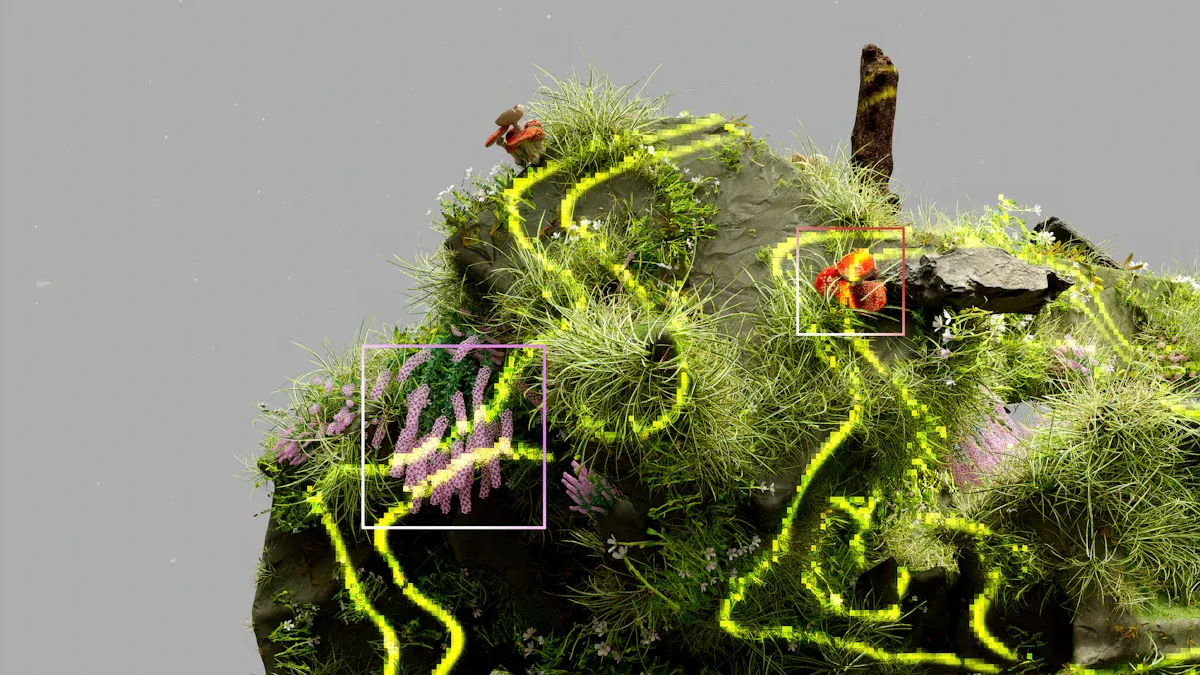
False Positives
AI detectors sometimes make mistakes. You may see a report that says a student used AI when they did not. This is called a false positive. It can happen if the writing style is simple or matches patterns the tool looks for. Even the best AI detectors are not perfect. For example, Originality.ai’s Lite 1.0.1 model has a false positive rate of 0.5%. The Turbo model reports under 3%. These numbers are low, but no tool is 100% accurate.
|
AI Detector Model |
Reported False Positive Rate |
Reported False Negative Rate |
Canvas-Specific Data |
|---|---|---|---|
|
Lite 1.0.1 |
0.5% |
N/A |
N/A |
|
Turbo (Oct 2024) |
Under 3% |
N/A |
N/A |
AI detectors can also miss AI-written content. This is called a false negative. There is not much data about false negatives in Canvas assignments. Always use your own judgment when you review flagged work.
Fairness
You want every student to feel treated fairly. Sometimes, AI detectors may flag students who write in a certain style or use simple language. This can happen more often for students who speak English as a second language. You should compare flagged work with the student’s past assignments. If you use Turnitin or similar tools, remember that anonymous grading may not always work well with AI detection features. Always talk to students before making decisions about their work.
-
Review each case carefully.
-
Give students a chance to explain.
-
Keep your grading process transparent.
Privacy
You must protect student privacy when you use AI detectors. Tools in Canvas, like IgniteAI, follow strict rules such as FERPA and GDPR. These rules help keep student data safe. The system uses secure storage, encryption, and access controls. You need to get proper consent and tell students how their data will be used.
-
Only collect data you need.
-
Be clear about how you use student information.
-
Make sure students know their rights.
-
Train staff to handle data safely.
Privacy is not just about rules. It is about trust. When you follow best practices, you show students that you respect their information.
You can use AI detectors in Canvas to keep your classroom fair and honest. Start with small pilot programs, set clear goals, and review flagged work yourself. New tools in Canvas, like IgniteAI, help you track learning and give feedback in real time. As Canvas adds more AI features, keep learning and update your skills. Always protect student privacy and explain your process. When you balance technology with care, you support both academic integrity and student trust.
FAQ
How do you know if an AI detector is working in Canvas?
You can check the assignment settings for the AI detector icon or message. After students submit work, you will see a report or score. If you do not see these, ask your Canvas admin for help.
Can students see their AI detection results?
Usually, only teachers see the AI detection reports. Some schools let students view their results. You should check your school’s policy and settings before sharing any reports.
What should you do if a student disagrees with a flag?
-
Listen to the student’s explanation.
-
Review their past work for style.
-
Use the flagged report as a guide, not proof.
-
Talk with your school if you need more help.
Do AI detectors check for plagiarism too?
Some AI detectors also check for plagiarism. You can find this feature in tools like Turnitin. Always read the tool’s features before using it. Not every AI detector checks for both.








