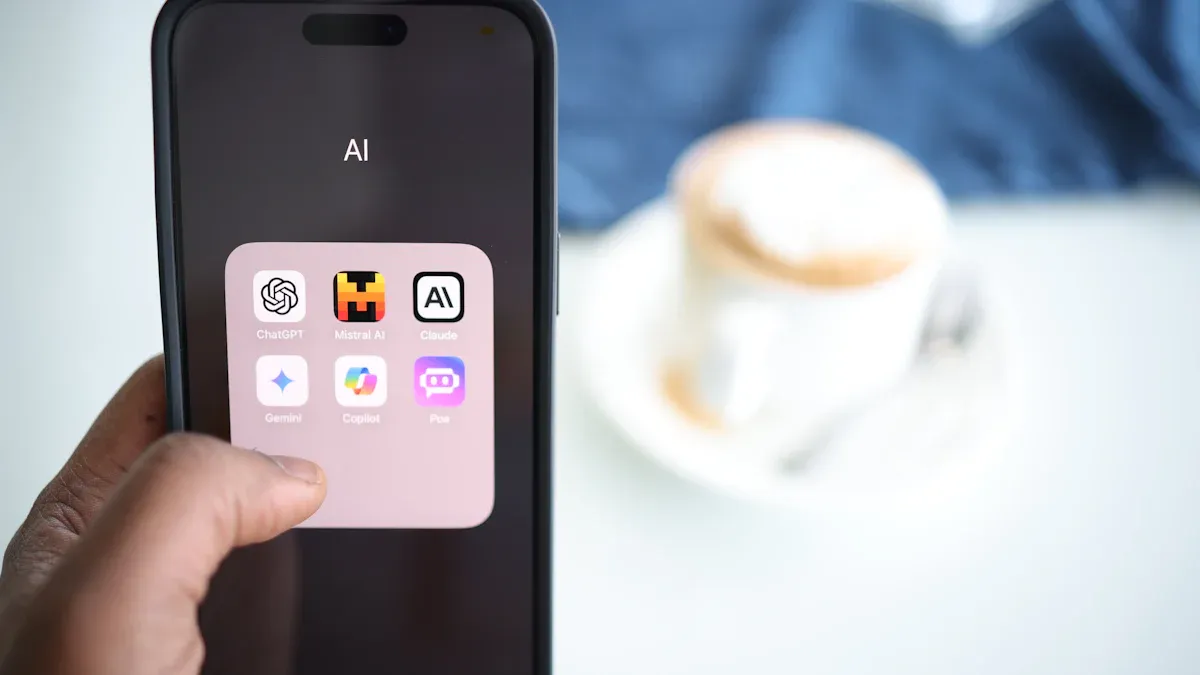
You may ask if you can really turn off ai on your phone. The answer depends on your phone. Some features only let you limit ai, not remove it. Many people care about privacy. Look at these numbers:
|
Statistic Description |
Numerical Value |
|---|---|
|
US homes using AI voice assistants |
|
|
Voice assistant users concerned about voice data privacy |
40% |
|
Global consumers seeing AI data collection as a privacy threat |
|
|
US adults with little trust in companies' AI data use |
70% |
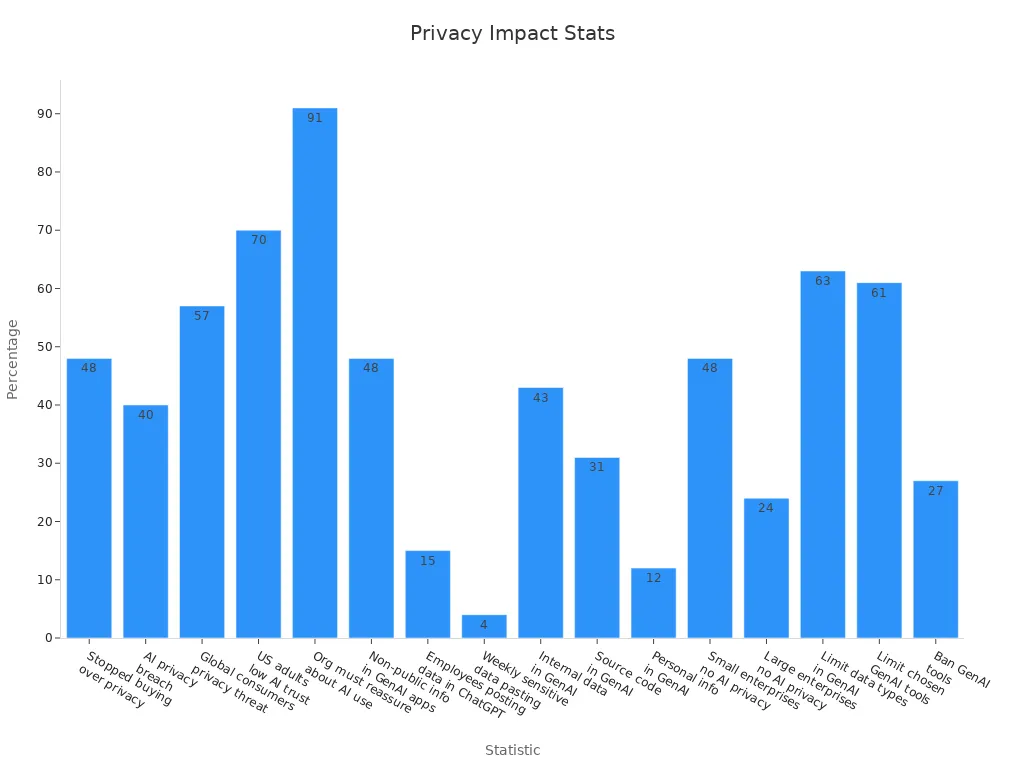
How you turn off ai on your phone is different for each device. Each phone uses data and memory in its own way.
Key Takeaways
-
You can stop or limit many AI features on your phone, but you cannot get rid of all AI. Check your phone settings to turn off AI tools like voice assistants, smart suggestions, and camera upgrades. Change app permissions to choose which apps can use your microphone, camera, and location for AI. Different phones like Android, Samsung, iPhone, and VERTU have their own ways to change AI settings, so follow the steps for your phone. Check your privacy settings and software updates often to keep control of your data and AI features.
Android: Turn Off AI
If you use an android phone, you might want to know how to turn off ai or at least limit ai on your device. Many android phone users care about privacy and control. You can follow this step-by-step guide to help you manage or disable ai features on your mobile. The steps may look a little different depending on your phone brand, but most android phone settings are similar.
System AI Settings
You can start with your device settings. Here’s how you can limit ai on your android phone:
-
Open the Settings app on your android phone.
-
Scroll down and tap on Privacy or look for a section called AI Settings.
-
Find options for ai features like voice assistants, smart recommendations, or camera enhancements.
-
Use the toggle switches to turn off the ai features you do not want.
Tip: Some android phone models may have extra ai options under Advanced Features or Device Care. Explore these menus to find more settings you can adjust.
You cannot remove all ai from your android phone, but these steps help you control what runs in the background.
Google Assistant & Voice
Google Assistant is a popular ai feature on most android phones. If you want to disable ai features like Google Assistant, follow these steps:
-
Open the Google app on your android phone.
-
Tap your profile picture or the More button.
-
Go to Settings, then tap Google Assistant.
-
Scroll down to General.
-
Turn off the Google Assistant toggle.
You can also manage voice activation. Go to Voice Match in the same menu and turn off “Hey Google.” This stops your phone from listening for voice commands.
Note: Disabling Google Assistant will not affect other basic functions on your android phone.
App AI Features
Many apps on your android phone use ai to make suggestions or improve performance. You can limit ai in these apps by changing their permissions:
-
Open Settings and go to Apps.
-
Pick the app you want to change.
-
Tap Permissions.
-
Deny access to things like microphone, camera, or location if you do not want the app to use ai features.
Some apps have their own ai settings. Open the app, go to its settings, and look for options to turn off ai or smart features.
Remember: You may need to repeat these steps for each app that uses ai on your android phone.
This guide helps you take control of ai on your android phone. While you cannot fully remove ai, you can limit ai and protect your privacy by following these steps.
Samsung: Step-by-Step Guide
If you use a Samsung mobile, you get lots of smart features powered by Galaxy AI. Sometimes, you may want to limit or turn off ai for privacy or better control. This step-by-step guide will help you manage these features on your device.
Galaxy AI Settings
Start with your main settings. Here’s how you can find and adjust Galaxy AI options:
-
Tap on Galaxy AI. If you don’t see it, go to Advanced features, then select Galaxy AI or Awesome Intelligence.
-
You’ll see a list of AI features. Review each one.
-
Tap the feature you want to change. Use the toggle switch to turn it off.
-
Some features may need you to open their specific app to adjust settings.
-
Restart your device to make sure the changes work.
Pro Tip: Not all AI features turn off at once. You may need to repeat these steps for each feature you want to control.
Camera & Keyboard AI
Samsung’s camera and keyboard apps use AI to help you take better photos and type faster. If you want to turn off these smart tools, follow these steps:
-
Open the Camera or Keyboard app.
-
Go to the app’s settings.
-
Look for AI or smart features like Scene Optimizer or Predictive Text.
-
Toggle off the switch next to the feature.
This lets you decide how much help you want from your phone’s AI.
Advanced Intelligence
Samsung’s One UI 7 uses deep-learning AI to boost speed, battery life, and responsiveness. When you adjust AI settings, you might notice changes in how your phone runs. Some users say toggling certain AI options can improve battery life or make the phone smoother. Others notice small issues like stuttering or reboots. Your experience may vary, so try different settings to find what works best for you.
Remember: Each Samsung device is a little different. Always check for updates, as new features and settings can appear with each software upgrade.
iPhone: Turn Off AI
If you use an iPhone, you might want to know how to turn off apple intelligence features for more privacy and control. Many people feel unsure about the value of these smart tools. A recent survey found that about 73% of Apple users think AI features like Siri do not add much value. You are not alone if you want to turn off ai or disable ai on your mobile.
Apple Intelligence & Siri
Apple Intelligence and Siri work together to make your iPhone smarter. With iOS 18.1 and newer, Apple gives you more ways to turn off apple intelligence. You can choose what Siri can do and what it cannot. Apple uses on-device processing and Private Cloud Compute to keep your data safe. When you use Siri with services like ChatGPT, Apple hides your IP address and does not keep your data unless you link your account. You can turn off apple intelligence by going to:
-
Open Settings.
-
Tap Siri & Search.
-
Toggle off “Listen for ‘Hey Siri’” and “Press Side Button for Siri.”
-
Scroll down and turn off any Siri Suggestions you do not want.
Tip: You can also deactivate apple intelligence by turning off integrations with third-party AI services in the same menu.
App Learning
Your iPhone learns from how you use apps. It tries to suggest actions or content you might like. If you want to stop this, you can turn off apple intelligence for app learning:
-
Go to Settings.
-
Tap Siri & Search.
-
Under each app, turn off “Learn from this App” and “Show Suggestions.”
This stops your iPhone from using your habits to make suggestions.
Privacy Controls
Apple builds privacy into every iPhone. You get to choose what data stays on your device and what gets shared. Apple does not give details on how different settings change privacy over time, but you always have control. To keep your information private, review these steps:
-
Open Settings.
-
Tap Privacy & Security.
-
Check which apps have access to your microphone, camera, and location.
-
Turn off permissions you do not want apps to use.
Remember: You can always go back and change these settings if you want more or less privacy.
By following these steps, you can turn off apple intelligence features and feel more secure on your iPhone.
VERTU QUANTUM FLIP: AI Guide
If you use the VERTU QUANTUM FLIP, you hold a mobile that blends luxury with smart technology. This guide will help you take control of the advanced AI features on your device. You can decide how much help you want from your phone’s digital intelligence.
VPS AI Settings
VPS AI is the heart of your QUANTUM FLIP. It uses over 400 smart agents to make your phone work better for you. Sometimes, you may want to limit or turn off some of these AI agents for more privacy or a simpler experience.
Here’s how you can adjust VPS AI settings:
-
Open the Settings app on your QUANTUM FLIP.
-
Scroll down and tap on “VPS AI.”
-
You will see a list of AI agents and features. Each one has a toggle switch.
-
Turn off the agents you do not want to use. For example, you can disable image generation, voice assistants, or smart replies.
-
Some agents may have extra options. Tap on the agent’s name to see more settings.
Tip: If you want to pause all AI features quickly, look for a “Master Switch” at the top of the VPS AI menu. This lets you turn off most AI agents at once.
Your QUANTUM FLIP also protects your privacy with quantum encryption. This keeps your data safe from hackers and snoops. You can check your encryption status in the VPS AI settings. Just tap “Security” to see if quantum encryption is active.
Another cool feature is the fingerprint worlds. You can unlock different profiles with different fingers. For example, use your index finger for business, your thumb for secrets, or your pinky for emergency privacy. This gives you fast control over what information you want to show or hide.
Ruby Button Assistant
The QUANTUM FLIP has a special ruby button on the side. When you press it, you activate your private assistant. This assistant can help you with tasks, answer questions, or even book exclusive services.
If you want to limit or turn off the Ruby Button Assistant, follow these steps:
-
Go to Settings.
-
Tap on “Ruby Button.”
-
You can choose what the button does. You can set it to “Do Nothing” if you want to turn off the assistant.
-
You can also pick which services the assistant can access. For example, you can allow it to make calls but not send messages.
Note: The Ruby Button Assistant is designed for privacy. It does not share your data without your permission. You can review its privacy settings in the same menu.
Camera AI
The QUANTUM FLIP camera uses AI to help you take better photos. It can adjust lighting, focus, and even add special effects. If you want to turn off these smart features, you can do it in a few steps.
-
Open the Camera app.
-
Tap the settings icon (usually a gear).
-
Look for options like “AI Scene Detection,” “Portrait Effects,” or “Smart Stabilization.”
-
Use the toggle switches to turn off the features you do not want.
You can always turn these features back on if you change your mind. The camera will still work, but you will have more control over your photos.
Pro Tip: Turning off some AI features may save battery life and give you a more classic photo experience.
With these steps, you can manage the powerful AI tools on your VERTU QUANTUM FLIP. You stay in charge of your privacy and your experience.
Block Google AI Overviews
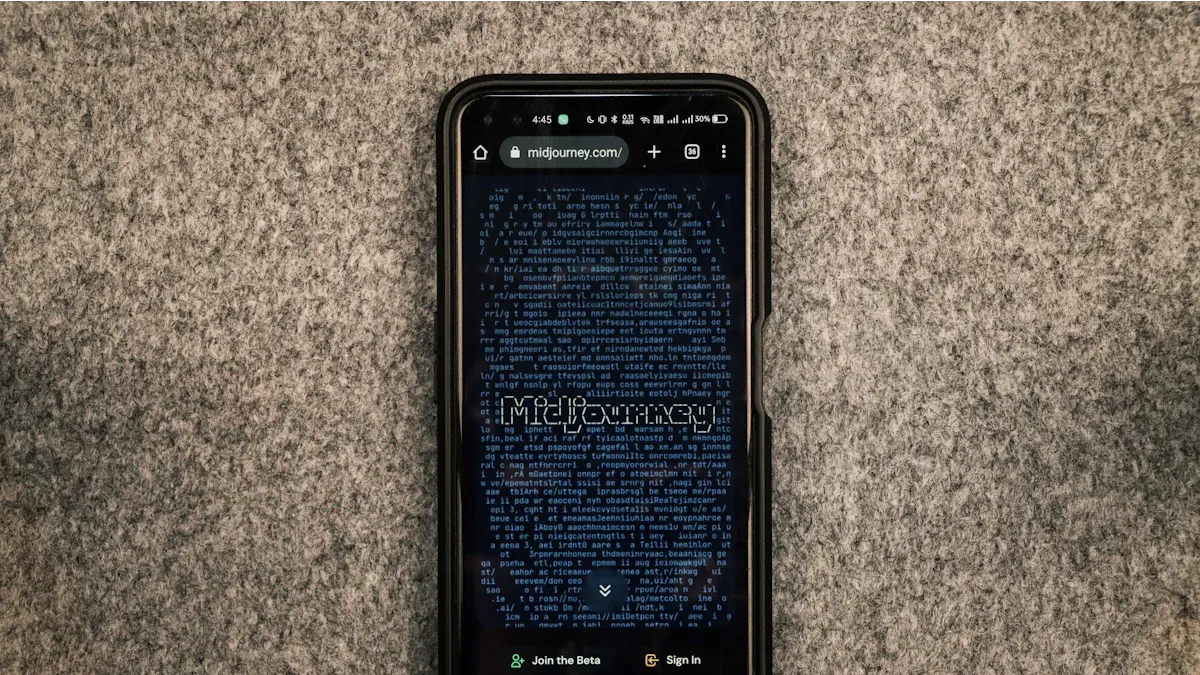
You might notice that when you search on Google, you sometimes see a box at the top with a quick answer. This is called google ai overviews. It uses artificial intelligence to give you a summary before you even click a link. Some people like it, but others want to see regular search results instead. If you want to block google ai overviews on your mobile, you can try a few things.
Search Labs Settings
Google lets you test new features in something called Search Labs. You can use this to turn off google ai overviews if you have access. Here’s how you do it:
-
Open the Google app on your mobile.
-
Tap the Labs icon (it looks like a beaker) at the top.
-
Find the setting for google ai overviews.
-
Tap it, then choose “Turn off” or “Leave experiment.”
Not everyone sees Search Labs yet. Google rolls it out slowly, so you might need to wait. If you don’t see the Labs icon, check again after a few weeks.
Browser Options
If you want to avoid google ai overviews, you can use a different browser or change your settings. Some browsers let you block google ai overviews by using extensions or add-ons. Here are some steps you can try:
-
Use a browser like Firefox or Brave on your mobile.
-
Search for add-ons that hide google ai overviews.
-
Install the add-on and follow the instructions.
You can also try searching with “web” or “classic” at the end of your search. Sometimes, this gives you regular results without google ai overviews.
|
Option |
What It Does |
|---|---|
|
Search Labs |
Lets you turn off google ai overviews (if available) |
|
Browser Add-ons |
Hides google ai overviews |
|
Search Modifiers |
Shows classic results |
If you want to block google ai overviews, you may need to try more than one method. Google changes things often, so keep checking for new options.
Privacy & Troubleshooting
Data Sharing
You share a lot of information with your phone every day. Apps often ask for access to your contacts, photos, or location. Sometimes, you might not even notice how much data you give away. When you review your privacy settings, you get more control over what you share.
-
You can turn off data sharing for apps you do not trust.
-
Many phones let you see which apps use your camera or microphone.
-
Some devices show a green or orange dot when an app uses these features.
If you want to keep your information safe, check your privacy settings often. This helps you spot anything unusual and stop unwanted data sharing.
App Permissions
You have the power to decide what apps can do on your phone. Adjusting app permissions is one of the best ways to protect your privacy. Research shows that when you control app permissions, you feel more secure and trust your device more. Here are some key points from recent studies:
-
People who manage their app permissions feel more in control of their data.
-
Clear privacy policies help you understand what apps do with your information.
-
When you know how to change permissions, you use apps more confidently.
-
Good privacy settings make it easier to use health and other sensitive apps.
To change app permissions, go to your phone’s settings. Pick an app and turn off any permissions you do not want it to have. You can always turn them back on later if you change your mind.
Common Issues
Turning off AI features can sometimes be tricky. Many users find that they cannot fully disable AI on their phones. Here are some common problems people face:
-
You might only be able to limit AI, not remove it completely.
-
Some features come back after updates.
-
Trying to turn off AI can feel frustrating if you want total control.
A study found that people often feel stressed when they do not understand what AI does on their phone. Features like voice assistants or smart suggestions can cause confusion. If you run into trouble, look for workarounds. For example, you can use different apps or change your settings to get the experience you want.
Remember, you are not alone. Many people have the same questions about privacy and AI. Keep checking your settings and stay curious!
You have learned how to turn off AI features on your phone. This works for Android, Samsung, iPhone, and VERTU QUANTUM FLIP. Always look for new software updates. Updates can change your settings. If you want to keep your information safe, check your privacy settings often.
Keep asking questions and be in charge of your digital life!
FAQ
Can I turn off all AI features on my phone?
You can limit most AI features, but you cannot remove all of them. Some AI runs in the background to help your phone work better. You can turn off voice assistants, smart suggestions, and camera AI in your settings.
Will turning off AI make my phone faster?
Turning off some AI features may help your phone run smoother or save battery. You might notice less lag or fewer background tasks. Try it out and see if your phone feels better for you.
How do I know if an app uses AI?
Look for features like smart replies, voice commands, or photo enhancements. Many apps list AI features in their settings or privacy policy.
Tip: Check app permissions to see what data the app uses.
Is my data safer if I turn off AI?
Turning off AI features can help protect your privacy. Your phone will collect less data about you.
|
Setting |
Privacy Impact |
|---|---|
|
Voice Assistant |
Less voice data |
|
Camera AI |
Fewer photo scans |
|
App AI |
Fewer suggestions |




