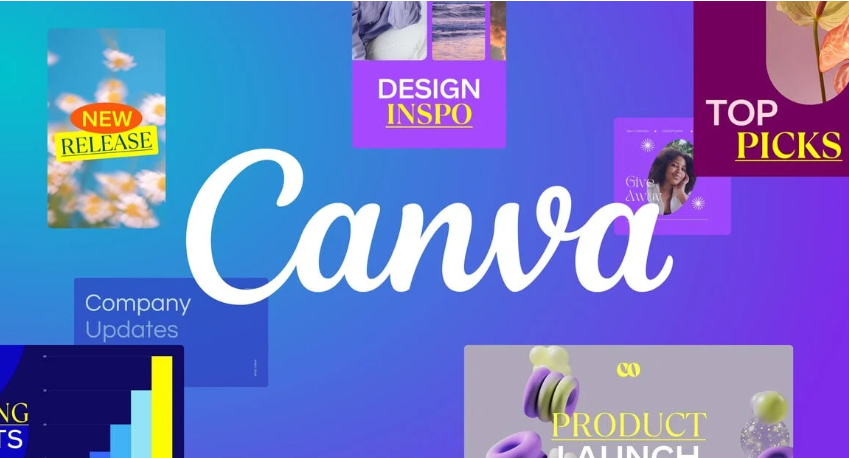Struggling to create visually stunning designs that stand out? Unlock your creative potential and elevate your brand with these game-changing Canva hacks.
What You'll Learn:
- Mastering Canva's core functionalities for efficient design.
- Implementing advanced techniques for professional-looking results.
- Understanding the tangible benefits and measurable outcomes of using Canva effectively.
- Discovering hidden features that boost your design workflow.
Understanding Canva
Canva has revolutionized graphic design by making it accessible to everyone, regardless of their prior experience. Its intuitive interface and vast library of templates and assets empower users to create professional-quality visuals for a wide range of purposes, from social media posts and presentations to marketing materials and even custom invitations.
Canva Fundamentals
At its core, Canva is a drag-and-drop design platform. This means you can easily select elements like text, images, shapes, and icons, and then place them onto your canvas. The fundamental workflow involves choosing a template or starting from scratch, customizing it with your content, and then downloading your finished design.
- Templates: Canva offers thousands of pre-designed templates for almost any need imaginable. These are excellent starting points that you can adapt to your specific brand and message.
- Elements: This category includes a vast library of photos, illustrations, icons, shapes, frames, grids, and charts. You can search for specific elements or browse through categories.
- Text: Customize fonts, sizes, colors, and spacing for your headlines, subheadings, and body text. Canva provides a curated selection of popular and unique fonts.
- Backgrounds: Choose from solid colors, gradients, patterns, or upload your own images to create engaging backgrounds.
- Uploads: Easily upload your own logos, images, videos, and audio files to incorporate into your designs.
Key Concepts
Beyond the basic tools, understanding a few key concepts will dramatically improve your design outcomes:
- Visual Hierarchy: This refers to the arrangement and presentation of design elements to guide the viewer's eye. The most important elements should be the most prominent. Use size, color, and placement to create a clear path for your audience.
- Color Theory: Understanding how colors interact and evoke emotions is crucial. Canva's color picker and palette generator can help, but knowing basic principles like complementary colors or analogous colors can elevate your designs.
- Typography: The art of arranging type. Choosing the right fonts and ensuring they are legible and complementary is vital. Avoid using too many different fonts in one design.
- White Space (Negative Space): This is the empty space around and between design elements. It's not wasted space; it's essential for readability, focus, and creating a clean, professional look.
“Good design is obvious. Great design is transparent.” – Joe Sparano
Canva Implementation
Successfully leveraging Canva involves more than just knowing the tools; it's about implementing them strategically and adopting best practices.
Getting Started
- Sign Up or Log In: Visit Canva.com and create an account or log in if you already have one.
- Choose a Design Type: Select what you want to create (e.g., “Instagram Post,” “Presentation,” “Logo”).
- Select a Template or Start Blank: Browse the extensive template library or click “Create a blank [design type].”
- Customize: Use the drag-and-drop interface to add your text, images, brand colors, and logos.
- Download: Once satisfied, click the “Share” button and select “Download.” Choose your preferred file format (PNG, JPG, PDF, etc.).
Best Practices
To truly design like a pro, incorporate these advanced techniques and habits:
- Utilize Layers: While not as explicit as in some other design software, understanding the stacking order of elements is key. Use the “Position” tool to bring elements forward or send them backward.
- Master Keyboard Shortcuts: Small efficiencies add up. For example, Ctrl+C (or Cmd+C) to copy, Ctrl+V (or Cmd+V) to paste, and Ctrl+G (or Cmd+G) to group elements.
- Create Brand Kits: If you have a brand, use Canva's Brand Kit feature (available on Pro accounts) to store your logos, brand colors, and fonts. This ensures consistency across all your designs.
- Leverage the Magic Resize Tool: This powerful feature (Pro) allows you to resize your design to different dimensions with a single click, saving immense time when repurposing content.
- Use Grids and Frames: These are invaluable for arranging photos and ensuring consistent spacing. Grids help align multiple images uniformly, while frames allow you to easily crop and fit images into specific shapes.
- Experiment with Effects and Filters: Canva offers a range of photo effects, filters, and background removers to enhance your imagery. Use them judiciously to avoid over-processing.
Here's a quick comparison of some helpful Canva tools:
| Feature | الوصف | Best For |
| Magic Resize | Resizes designs to different dimensions instantly. | Repurposing content for various platforms. |
| Background Remover | Removes the background from any image with one click. | Creating product mockups or isolating subjects. |
| Brand Kit | Stores your brand's logos, colors, and fonts for easy access. | Maintaining brand consistency across all designs. |
| Templates | Pre-designed layouts for various purposes. | Quick creation of professional-looking designs. |
| Elements Library | Access to millions of photos, graphics, icons, and more. | Enhancing visual appeal and adding context. |
“Canva's Brand Kit is a lifesaver for maintaining brand consistency. I can access my brand colors and logos in seconds, making design much faster.” – Emily R., Small Business Owner
Canva Benefits and Results
Implementing these Canva hacks leads to tangible improvements in both your design process and the final output.
Expected Outcomes
By adopting these practices, you can expect to:
- Increase Design Efficiency: Spend less time wrestling with complex software and more time on creative concepts.
- Enhance Visual Appeal: Create more polished, professional, and engaging designs that capture attention.
- Maintain Brand Consistency: Ensure all your visual communications align with your brand identity.
- Boost Engagement: Visually appealing content often leads to higher engagement rates on social media and other platforms.
- Save Costs: Reduce the need for expensive graphic design software or hiring external designers for every task.
Success Metrics
How do you know your Canva efforts are paying off? Track these metrics:
- Time Saved: Compare the time it takes to create a design now versus before implementing these hacks.
- Engagement Rates: Monitor likes, shares, comments, and click-through rates on designs created with Canva.
- Brand Recall: Measure how recognizable your brand is through consistent visual elements.
- Conversion Rates: For marketing materials, track how many leads or sales are generated by designs.
Let's compare the impact of using Canva with and without these advanced techniques:
| Aspect | Basic Canva Use | Pro Canva Hacks Implementation |
| Design Speed | Moderate, often involves manual adjustments. | Significantly faster, leveraging shortcuts and magic tools. |
| Professionalism | Can be good, but prone to amateur mistakes. | Consistently high, with attention to detail and hierarchy. |
| Brand Cohesion | May vary depending on user's discipline. | Excellent, due to Brand Kits and consistent application. |
| Content Repurposing | Time-consuming manual resizing. | Effortless with Magic Resize, maximizing content reach. |
| Overall Impact | Creates decent visuals. | Creates impactful, on-brand marketing assets. |
FAQ (Frequently Asked Questions)
Q: Is Canva really free to use?
A: Yes, Canva offers a robust free version that provides access to a vast library of templates, photos, and design elements. Many of the “hacks” mentioned, like Brand Kits and Magic Resize, are part of Canva Pro, which is a paid subscription that offers even more advanced features and assets.
Q: How can I make my Canva designs look less “template-y”?
A: To avoid your designs looking like generic templates, focus on personalization. Change colors to match your brand, swap out images with your own high-quality photos, and customize the fonts. Experiment with element placement and consider adding unique icons or graphics from Canva's library. Don't be afraid to use the “Position” tool to layer elements creatively.
Q: What's the best file format to download my designs in?
A: The best format depends on your intended use. PNG is ideal for web graphics, logos, and designs with transparency. JPG is suitable for photographs and web images where file size is a concern. PDF Print is best for high-quality printing, and PDF Standard is good for documents that will be viewed digitally.
Q: Can I upload custom fonts to Canva?
A: Yes, Canva allows you to upload your own fonts. This is a crucial step for maintaining strict brand consistency, especially if your brand uses unique typography. You can upload fonts through your Brand Kit.
خاتمة
By mastering these seven Canva hacks, you can transform your design process from ordinary to extraordinary. From leveraging the power of Brand Kits and Magic Resize to understanding visual hierarchy and typography, you're now equipped to create professional, on-brand graphics with speed and ease.
Ready to elevate your designs? Start implementing these Canva hacks today and see the difference they make! Share your favorite Canva tip in the comments below.