
You may see free ai image extender apps almost everywhere now. If you want to make images bigger, outpainting with ai is very simple. Many people like these tools because they save time and help you be creative. Here are some quick facts:
-
The ai image extender market is growing fast in 2024 and 2025. More people use these tools for photos, art, and games.
-
Top features are better image quality, easy to use, and fun ways to change images.
-
Companies like Canva, Picsart, and Photoleap are leaders in ai image extenders.
Experts often tell beginners to try free ai image extender tools like Diffuser Image Outpaint. You can make new things, fill empty parts of pictures, or use special outpainting features. Even if you are new to artificial intelligence, you can get great results and make your images bigger with these free tools.
Key Takeaways
-
AI image extenders use smart technology to make pictures bigger. They keep the pictures clear and natural.
-
Many free AI tools are simple to use. They help you save time because they do most of the work for you.
-
Picking the best tool depends on what you need. Think about your device, editing choices, and how much control you want.
-
AI outpainting works best if you expand images one side at a time. Change the settings to get smooth results.
-
Using AI image extenders helps you make better images for social media, art, and marketing. You do not lose quality.
What Are AI Image Extenders
Have you ever wanted to make a picture bigger and keep it clear? That is what an ai image extender does. These tools use artificial intelligence to grow images in any direction. You can use them to fix how a picture is framed or change its shape. They also help pictures fit better on social media. An ai image expander does more than just stretch or cut the picture. It makes new parts that look like they belong in the original image. This gives you a bigger picture that still looks real and sharp.
Ai image extenders look at the background, colors, and layout of your picture. They add new parts to the edges so everything matches. You can pick which sides to make bigger and set how large you want the picture. This makes ai image expanders great for web pages, online stores, and digital art. You get smooth results and do not lose any quality.
How AI Outpainting Works
Outpainting is the main trick behind most ai image extenders. It uses smart ai models to guess what should be outside the picture. Here is a quick look at the main algorithms:
|
Core Algorithm / Model |
What It Does |
|---|---|
|
Diffusion Models |
Add and take away noise to make new image parts. |
|
Deep Neural Networks |
Learn from many pictures to know objects and textures. |
|
Generative Networks |
Make new pixels that fit the picture well. |
|
Contextual Awareness |
Keep the style and colors the same. |
|
Specialized Models |
Work with hard edges and smooth changes. |
When you use an ai image expander, the ai checks your picture and fills in empty space. The new picture is often high quality and matches the old one. Still, how good it looks depends on your prompt and sometimes needs a little extra editing for the best look.
AI Extenders vs. Traditional Tools
You may wonder how ai image extenders are different from old editing tools. Here are some main differences:
-
Ai image extenders do most of the work for you. You just pick where to make the picture bigger, and the ai adds new parts.
-
Old tools need you to copy or move parts by hand. This takes more time and skill.
-
Ai image expanders give you bigger pictures that look more natural. The new parts usually have fewer mistakes.
-
With ai, you can quickly change pictures for things like social media or product pages without losing quality.
Tip: If you want fast and good results, try an ai image extender. You will save time and get pictures that look great at any size.
Quick Comparison of Free AI Image Extenders
It can be hard to pick the right ai image extender. There are many choices. You want one that works fast and keeps your pictures clear. Here is a list of the top 10 free tools for making images bigger with ai. The table shows what devices each tool works on, what free things you get, and what each tool is best for.
|
Tool |
Platform(s) |
Free Features |
Best Use Case |
|---|---|---|---|
|
YouCam Enhance |
Web, Mobile |
Outpainting, basic editing |
Social media, portraits |
|
Pixelcut |
Web |
Uncrop, background expand |
Product images, e-commerce |
|
Picsart |
Mobile |
AI expand, creative filters |
Art, fun edits |
|
Canva |
Web, Mobile |
AI image expander, templates |
Marketing, presentations |
|
Photoleap |
Mobile |
AI outpainting, quick fixes |
Quick edits, selfies |
|
Monica AI Image Extender |
Web |
Outpainting, simple UI |
Beginners, fast results |
|
Fotor AI Image Extender |
Web |
AI expand, batch processing |
Bulk images, business use |
|
Diffuser Image Outpaint |
Web |
AI outpainting, open source |
Creative projects, art |
|
Photoshop Generative Expand |
Web, Desktop |
AI expand, pro tools |
Professional editing |
|
Clipdrop |
Web, Desktop, Mobile |
AI expand, background tools |
All-purpose, quick fixes |
Tip: Most free ai image extenders are great for quick changes and social media. If you want more control or better quality, try a few tools to see which one you like best.
When you look at these tools, think about what you need most. Check if the tool is easy to use, fast, and keeps your pictures looking good. Some apps, like BeautyPlus, let you change all the borders and keep your picture clear. Other apps might make the edges blurry or stretch your picture, especially if you only use the free version. Many free ai image expanders want you to watch ads or buy credits to use everything. Sometimes, you may see slow loading or bugs, like in Photoleap or Meitu. The best ai image extenders work well, are quick, and make your pictures look real.
You might ask what devices these tools work on. Most ai image extenders work on the web, so you can use them on any device. Some, like Picsart and Photoleap, are made for phones. Others, like Clipdrop and Photoshop Generative Expand, work on both computers and phones. Here is a chart that shows how many of the top 10 tools work on web, mobile, and desktop.
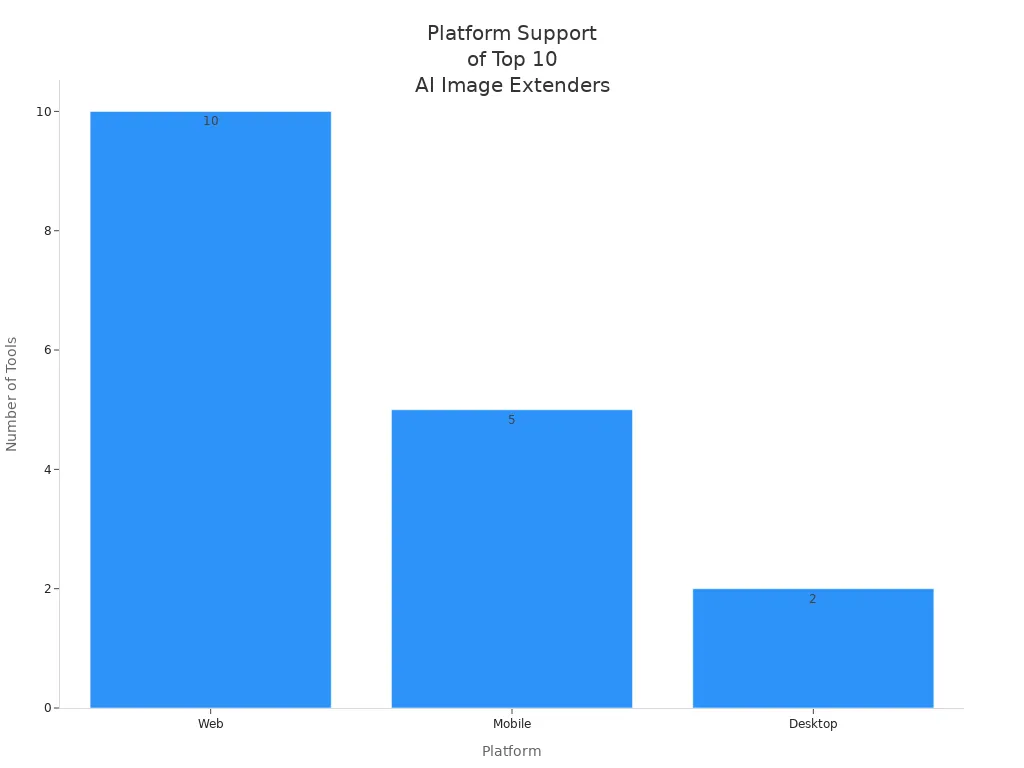
If you want to make images bigger for free, start with a web-based ai image expander. It is easy to use, fast, and you do not need to download anything. For more editing options, try desktop or mobile tools. Each tool has special features, so try a few to see which one is best for your pictures.
How We Chose the Best Tools
You want the best free AI image extender tools, right? So do we. That is why we looked at many options before picking our top 10. Here is how we made our choices.
First, we checked the output from each tool. You need high quality results when you use AI to make your images bigger. We looked for tools that keep the image quality sharp and clear. If a tool made blurry or strange edges, we did not include it. Good output means you get a picture that looks real, not fake.
Next, we thought about ease of use. You do not want to spend hours learning a new app. We picked tools with simple menus and easy steps. If you can upload a photo and get results in a few clicks, that is a win. You should feel comfortable using these free AI tools, even if you are new to editing.
Customization matters too. Maybe you want to control how much the image grows or which sides get bigger. We chose tools that let you pick these options. Some tools offer sliders or boxes for more control. Customization gives you the power to make your images look just right.
We also made sure every tool on our list has free access. You should not have to pay just to try out AI image extenders. Free features help you test the output and see if the tool fits your needs. Some tools offer extra features if you upgrade, but you can still get great image quality without spending money.
Real-world performance is key. We read user reviews and tried the tools ourselves. If a tool worked well for most people and gave high quality output, it made our list. User feedback helped us spot bugs or slow apps. You want tools that work fast and give you the best results.
So, when you use these free AI image extender tools, you know they offer great output, easy steps, and lots of customization. You can trust the image quality and enjoy the features without paying a cent.
Top Free AI Image Extender Tools
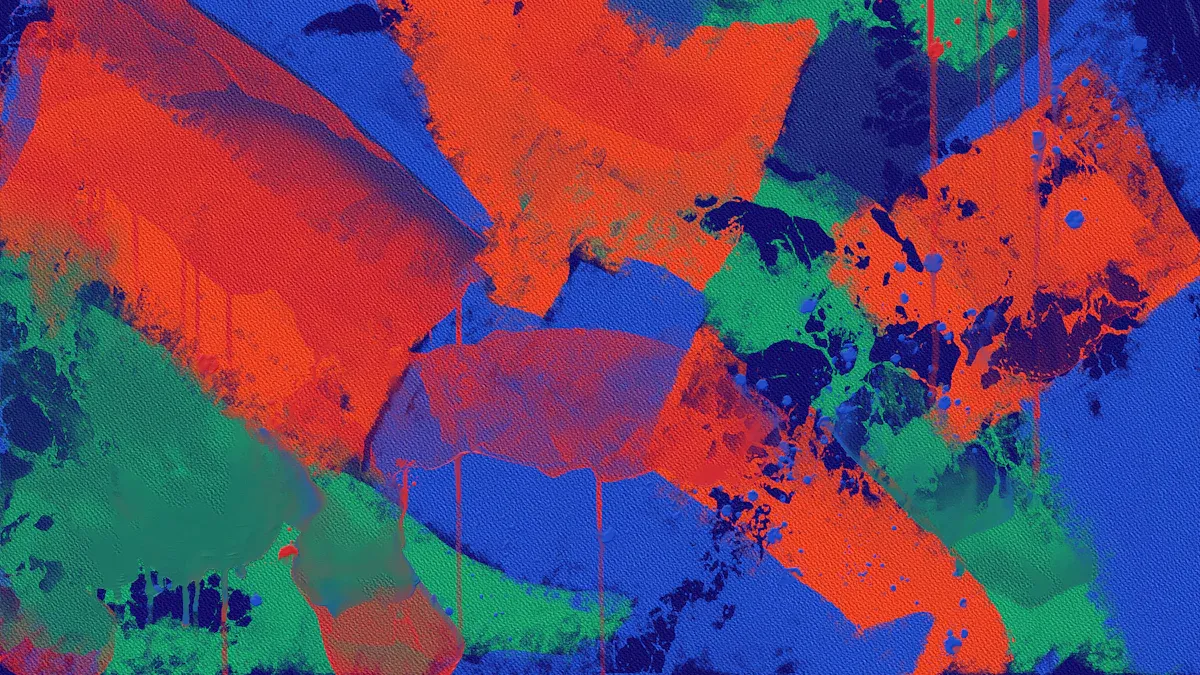
YouCam Enhance
YouCam Enhance helps you make images bigger with ai. You can use it on your phone or on the web. It works well for portraits and social media. Just upload your image and pick where to expand. The ai does the rest for you. The results look real, and you do not need editing skills. YouCam Enhance can also fix blurry photos and make colors better. If you want an easy free ai image extender, try this one first.
Pixelcut
Pixelcut makes outpainting easy and fun to use. You can make great images in just a few clicks. The interface is simple, so you will not get confused. Pixelcut uses ai to do most of the work for you. The tool is free and good for quick edits or product images.
-
Outpainting is fast and looks good.
-
Pixelcut is simple, even for beginners.
-
It is best for casual use or trying ai image extenders for free.
If you want to make images bigger for social media or stores, Pixelcut is a good pick.
Picsart
Picsart is one of the best ai image extenders for creative work. The app uses smart ai to make images bigger and lets you pick what to change. You can fill empty spaces or swap backgrounds with inpainting and outpainting.
-
The cloud system is fast and works with big images.
-
Picsart keeps your images safe and private.
-
The free version is enough for most edits.
The app helps you make new images in seconds. You can keep editing with filters and other tools. Picsart makes ai image extenders simple for everyone, from beginners to business owners. You can use it for online shops, printing, or just for fun.
Canva
Canva is a top choice for making images bigger with ai. You can use it on your phone or computer. Canva’s ai image expander adds space to any side of your image. You can use templates to work faster. The tool is free for basic features, so you can try it without paying. Canva is great for marketing, slides, and social media. You can also make images sharper and bigger. If you want an easy way to edit with ai, Canva is a great option.
Photoleap
Photoleap brings ai outpainting to your phone. You can use it to make images bigger, remove things, or add cool effects. The app uses Stable Diffusion for smart ai edits.
|
Aspect |
Advantages |
Drawbacks |
|---|---|---|
|
AI Capabilities |
Mobile AI art studio based on Stable Diffusion; supports text-to-image and image-to-image |
No control over typical Stable Diffusion prompt parameters (e.g., seed) |
|
Toolset |
Complete image processing tools including photo editing, upscaling, object removal, creative elements |
No API available for integration |
|
Usability |
Easy to use with integrated tutorials; suitable for mobile creative use |
Lacks community support |
|
Customization |
Style presets allow quick creative styles |
Reliance on presets limits fine-tuning for advanced outpainting |
Photoleap is simple to use and has tutorials to help you. You can make images bigger or try new styles fast. The app is best for people who want quick results on their phones. There are fewer options for advanced edits, but it is still a strong free ai image extender for creative work.
Monica AI Image Extender
Monica AI Image Extender gives you many free features. You get 40 uses each day with the basic model and do not need a credit card.
|
Aspect |
Details |
|---|---|
|
Free Plan Features |
40 daily basic model accesses, limited image/video generation, basic AI tools, cross-platform access, no credit card required |
|
AI Models Integrated |
GPT-4o, Claude 3.5 Sonnet, Gemini 2.0 Pro, DALL·E 3, Stable Diffusion, and many others |
|
AI Image Tools Included |
AI Image Generator, AI Video Generator, AI Background Remover, AI Image Enhancer, AI Image Extender, and more |
|
Personalized Features |
Monica Memory and Monica Memo for remembering user preferences and past interactions |
|
Accessibility |
Free plan with no payment or credit card needed, cross-platform compatibility |
You can use Monica on any device you have. The ai image extender uses many smart models, so your images look great. Monica remembers what you like, so it gets easier to use. If you want a free tool with lots of ai features, Monica is a good choice.
Fotor AI Image Extender
Fotor AI Image Extender helps you make images bigger and clearer.
-
You can make images and backgrounds larger and keep them sharp.
-
The tool is fast, even with big files or busy backgrounds.
-
Fotor can make images up to 800% bigger and does many at once.
-
It fixes blur and noise, sharpens details, and keeps colors bright.
-
You can use JPG or PNG files, and edits do not harm your original.
Fotor checks your image and fills in new parts smoothly. You can zoom out to see the results and fix problems. Sometimes, you may see small marks, but the tool usually gives real-looking results. Fotor is one of the best ai image extenders for business or lots of edits.
Diffuser Image Outpaint (Hugging Face)
Diffuser Image Outpaint is a free and open-source ai image extender. You can use it to make images bigger past their borders. The tool uses smart diffusion models and ControlNet to keep images looking real.
-
You can guide the ai with prompts and set how the image lines up.
-
The tool is good for hard jobs, like turning a wide image tall.
-
You can change settings like diffusion steps and mask overlap.
-
The output size goes up to 1536×1536, and you can make images bigger after.
Diffuser Image Outpaint is liked by the ai community. You can use it for art or creative projects. The tool is flexible and lets you control the outpainting process.
Photoshop Generative Expand
Photoshop Generative Expand brings ai outpainting to a pro tool. You can use it for free if you have credits.
-
Choose Generative Expand from the menu.
-
Type a prompt to tell the ai what to add.
-
Click Generate, and Photoshop makes new content on a new layer.
-
You can try different prompts for more choices.
Photoshop lets you use ai to make images bigger and keep editing with pro tools. You need to watch your credits, but the results are great. This tool is good for anyone who wants the best ai image extenders in a full editing suite.
Clipdrop
Clipdrop is a strong ai image extender for artists and designers.
-
The “Generative Fill” feature lets you change, remove, or fix parts of your image.
-
You can use Clipdrop on the web, desktop, or phone.
-
The interface is simple and easy to use.
-
You can see changes before saving.
-
Clipdrop works with Photoshop, Sketch, and Figma.
Clipdrop can make images up to 10 times bigger and keep them sharp. You can use the free plan for basic features. Some advanced options need a subscription. Clipdrop is stable and gives pro results, so it is a favorite for creative work.
Benefits of AI Image Extenders

You may ask why so many people use ai image extenders for outpainting. These tools help a lot with creative projects and daily work. Here are some of the main benefits you will see when you use ai for your images:
-
You can make your images look better and editing is easy. Ai keeps pictures sharp and clear, even when you make them bigger.
-
Ai image extenders change image size to fit any format. You do not have to cut out important parts or lose details.
-
You do not need to be an expert to use ai image tools. Anyone can make high-quality images with just a few clicks.
-
Ai works with many image formats and keeps the same style. This means every project looks the same and keeps its quality.
-
You save time and do not have to work as hard. Ai does the tough parts, so you can be creative instead of doing boring steps.
-
Outpainting with ai lets you fix old photos, make banners, or create digital art. You can also change images for social media, print, or games without losing quality or style.
-
Ai image extenders help you keep your images looking good and the same, no matter how much you make them bigger.
Tip: Ai outpainting tools help you make images for anything—social media, marketing, websites, or your own projects—without losing quality or style.
You will also notice your work gets easier and faster. See how ai image extenders are better than doing edits by hand:
|
Aspect |
Benefit |
|---|---|
|
Ai makes editing go from hours to seconds. |
|
|
Quality Improvement |
Most people see better and clearer images. |
|
Batch Processing |
Ai can work on many images at once and keep them the same. |
|
Workflow Integration |
Ai tools work with cloud storage and editing apps for easy use. |
When you use ai for outpainting, you finish more work in less time. You keep your images looking the same and high quality. Ai makes it simple to create, edit, and share great images with confidence.
Tips for Using Free AI Image Extenders
You want your images to look sharp and professional, right? Using free ai image extenders can help you get there, but a few smart moves make a big difference. Here are some tips to help you get the best results when you use ai for outpainting or upscale projects:
-
Pick free ai tools that keep your original image quality. Some apps can blur or lower the resolution, so always check the preview before saving.
-
Look for tools that let you adjust the aspect ratio or move the canvas. Manual controls help you expand images exactly how you want.
-
Make sure your image fits the size limits. Many free ai apps work best with files under 10 MB. If your image is too big, try resizing it first.
-
Choose apps that support common formats like JPG, PNG, BMP, or WEBP. This gives you more flexibility for different projects.
-
Use a fast internet connection. Slow speeds can make ai processing take longer or even fail.
-
Understand what the free plan covers. Some tools limit how many images you can upscale or outpaint each day.
-
Try apps that use advanced ai features, like generative fill or background extenders. These often give you smoother and more natural results.
-
If you need to work with lots of images, pick tools that allow batch processing. This saves you time and effort.
-
Always check the privacy policy. You want your images to stay safe, especially if they are personal or sensitive.
Pro Tip: When you use ai outpainting, avoid expanding all sides at once. Work on one edge at a time for better results and fewer errors.
You might notice blurry edges or harsh lines after you upscale or expand images. To fix this, increase the denoising strength or adjust the mask blur setting. Small steps—like expanding by 128 pixels at a time—help you avoid weird patterns or repeated details. If you see lines at the edge, try a mask blur between 8 and 32 for a smoother look.
With these tips, you can use free ai image extenders to create bigger, clearer, and more creative images every time.
Related AI Tools
When you use ai image extenders, you might want to try other smart tools. These tools can help you do more than just make pictures bigger. You can fix photos, make them look better, or even turn them into something new. Here are some popular tools and what they can do:
|
AI Tool / Platform |
Complementary AI Features |
Benefits for Digital Artists |
|---|---|---|
|
Getimg.AI |
Custom model training, AI prompt box, diverse community-trained models, stable diffusion outpainting |
Personalization of art style, detailed control over image extension, variety of styles and effects |
|
Fotor |
AI-powered image enhancer, background regeneration, image refinement, customizable dimensions |
Enhances photo quality, regenerates backgrounds, flexible image sizing |
|
Adobe Firefly |
Generative AI technology, integration with Adobe Creative Cloud, access to Adobe Stock Library |
Seamless workflow with Adobe apps, vast image resources, ethical AI use |
|
FlexClip |
Multiple aspect ratios, AI image to image, old photo restoration, photo colorizer, image upscaler, text to image, video creation tools |
Versatile image and video editing, creative freedom with aspect ratios |
|
Picsart |
AI outpainting and inpainting, context-aware AI, free access with premium options |
Expands and fills images intelligently, accessible to amateurs and pros |
|
Canva |
Magic Expand, smart crop, multi-format support, aspect ratio adjustment, rotation and positioning |
Precise image expansion, flexible formatting, supports many image types |
These ai tools let you sharpen blurry photos or change the background. You can even make your picture look like a cartoon. Many artists use an ai image resizer or upscaler to make pictures bigger and clearer for posters or social media. If you want to add new parts to your picture, an ai generative fill tool can help match the colors and style so it looks smooth.
Tip: Try using different ai tools together. You can start with an ai image extender, then use an ai filter or cartoon maker to make your picture special. This helps you make cool ads, fun social posts, or awesome digital art without much work.
These tools help you save time and give you more ways to be creative. You get more control over your projects and can try new ideas fast. With ai, you can turn simple photos into amazing designs that stand out.
You can pick from lots of free AI image extender tools in 2025. Each tool is simple to use and has cool features. They all help you make good images. Look at this table to compare them:
|
Tool |
Best For |
Free Limitations |
|---|---|---|
|
Runway |
Content creators |
Ads, limited features |
|
PicsArt |
Social media, photos |
3 free images |
|
ExtendImageAI |
Simple resizing |
Size limits |
Try out different tools to find the one you like most. Both new users and experts can get quick and clear images. You can also check out other AI tools to get more creative ideas.
FAQ
What is AI outpainting?
AI outpainting helps you make your images bigger by adding new parts that match the original. You just pick where you want more space, and the AI fills it in for you.
Can I use these AI image extenders for free?
Yes! Most tools on this list let you use their main features for free. Some may have daily limits or ask you to sign up. You can try several before choosing your favorite.
Will my images lose quality when I expand them?
You usually get sharp and clear results with AI image extenders. If you notice blurry edges, try using a higher-quality source image or adjust the settings for better results.
Do I need editing skills to use these tools?
No, you do not need special skills. These apps have simple menus and easy steps. You just upload your photo, pick how you want to expand it, and let the AI do the rest.
What file types do AI image extenders support?
Most AI image extenders work with JPG and PNG files. Some also support BMP or WEBP. Always check the tool’s website for a full list of supported formats.








