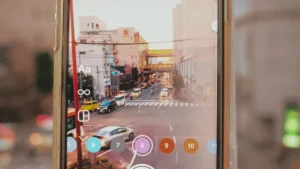You can use ai to uncrop photos in a few steps. Anyone can try ai extend background features, even beginners. You will see how simple ai makes photo enhancement and image restoration. When you uncrop photos, you bring back missing details or add new space for ideas. Ai extend background tools help you fix old photos and make images look better. You get better results with each change. Ai photo enhancement gives you more control over any photo or image.
Key Takeaways
-
AI outpainting lets you add new parts to photos. It can make the background bigger and fix missing spots.
-
Many easy AI tools help you uncrop images fast. You can use free or paid tools for what you need.
-
Pick clear, high-quality photos with simple backgrounds for best results. This helps the AI blend the new parts better.
-
After using AI uncropping, check the edges, lighting, and colors. Fix them so your photos look real and nice.
-
Outpainting helps people make images bigger for art, social media, or projects. You can change the photo size without losing quality.
What is Outpainting?
Outpainting lets you use ai to add new parts to your images. You can make your photos bigger or restore missing areas. This process uses ai to guess what should appear outside the original edges. You do not need to be an expert to try outpainting. Many tools make it easy for you to get started.
Outpainting vs. Inpainting
You might wonder how outpainting differs from inpainting. Outpainting uses ai to extend the borders of your image. It creates new content that matches the style and colors of your photo. Inpainting, on the other hand, fills in missing or damaged parts inside the image. For example, you can use inpainting to fix a scratch on an old photo. Outpainting helps you add more background or space around your subject.
Tip: If you want to change the shape of your image or fit it into a new frame, outpainting works best. If you want to repair or remove something inside the image, choose inpainting.
How AI Generation Works
Ai generation uses smart computer models to study your image. These models look at colors, shapes, and patterns. Then, ai creates new pixels that blend with your photo. When you use ai-driven outpainting, you guide the ai to expand your image in a natural way. Some tools let you type a prompt to tell the ai what you want to see. Others work with just a few clicks.
-
Ai generation steps:
-
Upload your image.
-
Select the area to expand.
-
Let ai generate new content.
-
Review and adjust the results.
-
Ai makes outpainting fast and simple. You can use ai for many creative projects, from restoring old photos to making new art.
AI Extend Background Tools
Tool Options
There are many ai image extender tools online. Some popular ones are ArtSmart AI, YouCam Enhance, insMind AI Image Extender, Repairit Generative Fill, and Leonardo AI. Each tool uses ai to help you uncrop photos and extend backgrounds. Many people also use ai image generation tools like Stable Diffusion. These tools let you add new parts to your images quickly.
ArtSmart AI is easy to use for extending backgrounds. YouCam Enhance is good for fast edits and simple fixes. insMind AI Image Extender is known for being easy to use. Repairit Generative Fill helps you fix and grow images. Leonardo AI has more advanced options for creative projects. You can also use ai image generation tools with Stable Diffusion for more control.
Tip: Try out different ai image extender tools to find the best one for you. Some tools are better for photos, while others are good for digital art.
Free vs. Paid
Some ai image extender tools have free versions. These let you try basic ai extend background features. For example, insMind AI Image Extender and YouCam Enhance give free trials or a few free edits. ArtSmart AI and Repairit Generative Fill also have free options for new users. If you want more advanced ai image generation tools, you might need to pay for extra features or better results.
Paid plans give you faster processing, higher quality, and more options. Leonardo AI and Stable Diffusion usually need a subscription for full access. Free tools are good for simple jobs, but paid versions give you more choices and power.
|
Tool Name |
Beginner-Friendly |
Free Version |
Paid Features Available |
|---|---|---|---|
|
ArtSmart AI |
Yes |
Yes |
Yes |
|
YouCam Enhance |
Yes |
Yes |
Yes |
|
insMind AI Image Extender |
Yes |
Yes |
Yes |
|
Repairit Generative Fill |
Yes |
Yes |
Yes |
|
Leonardo AI |
Yes |
Limited |
Yes |
|
Stable Diffusion |
No |
Yes |
Yes |
You can start with free ai image extender tools and upgrade later if you want more features. Most ai image generation tools let you try them before you buy.
Step-by-Step: Uncrop Your Photos

Uncropping with ai gives you a way to bring back lost parts of your photos. You can use the ai photo uncrop feature to expand your images and create new content. Follow these steps to uncrop your photos and get the best results.
Prepare Your Image
Start by choosing the photo you want to work with. Make sure your image has good quality. If your photo is blurry or too small, ai tools may not create the best content. Clean up your image if it has dust or scratches. You can use basic editing tools to fix small problems before you uncrop.
Tip: Use a photo with clear edges and good lighting. This helps ai understand what content to add when you uncrop.
Choose a Tool
Pick an ai tool that offers the ai photo uncrop feature. Many tools let you uncrop any photo with just a few clicks. Some popular options include ArtSmart AI, insMind AI Image Extender, and Repairit Generative Fill. You can also try Leonardo AI or Stable Diffusion for more control. Look for a tool that matches your skill level and needs.
-
Free tools work well for simple photos.
-
Paid tools give you more options and higher quality.
Expand Canvas
Open your image in the ai tool. Find the option to expand the canvas. This step gives you space for new content. You can drag the edges of your photo to make the canvas bigger. Decide where you want to uncrop. You might want to add more sky, background, or space around your subject.
Note: Expanding the canvas does not add new content yet. It only creates room for the ai to fill.
Use Outpainting
Now you can use outpainting to let ai generate new content. Select the area you want to fill. Some tools let you draw a box or paint over the empty space. Others let you type a prompt to guide the ai. For example, you can write “extend the beach” or “add more forest.” The ai photo uncrop feature will study your image and create new content that matches the style and colors.
-
Try different prompts to see what works best.
-
Use simple words to describe what you want.
Refine Results
After ai finishes, look at the new content. Check if the edges blend well with your original photo. Sometimes, you may see lines or colors that do not match. Most tools let you use a brush or eraser to fix small problems. You can also run the outpainting step again for better results.
Tip: Zoom in to check for unnatural edges or strange details. Make small changes until the photo looks natural.
Save and Export
When you feel happy with your uncropped photo, save your work. Most ai tools let you download the image in high quality. Choose the right file type for your needs, such as JPG or PNG. Save a copy of your original photo in case you want to try again later.
-
Share your new photo on social media or use it in your projects.
-
Keep your edited image organized in a folder for easy access.
Remember: You can uncrop your photos as many times as you want. Each time, ai can create new content and help you get creative.
Common Mistakes
When you uncrop images with AI, you might see some common mistakes. Knowing these issues helps you get better results and avoid frustration.
Unnatural Edges
You may notice sharp lines or odd shapes where the AI added new parts. These unnatural edges make your photo look fake. Sometimes, the colors or textures do not match the rest of the image. You can spot these mistakes if you zoom in and look closely at the borders. To fix this, use the blending tools in your AI app. Try running the uncrop process again if the edges still look strange.
Tip: Always check the edges after you uncrop. Smooth transitions help your photo look real.
Inconsistent Lighting
Lighting problems often appear when you uncrop a photo. The new background might look brighter or darker than the original. Shadows and highlights may not match. This makes the photo look odd and draws attention to the changes. You can adjust the lighting with simple editing tools. Some AI tools let you match the lighting before you finish the uncrop. If you see a big difference, try uncropping again with a better prompt.
-
Look for:
-
Sudden changes in brightness
-
Shadows that do not line up
-
Colors that seem off
-
Low Quality
Low-quality results can ruin your uncrop project. You might see blurry areas, extra noise, or strange patterns in the new parts. These problems happen when the AI cannot match the original image quality. Experts use image quality metrics like resolution statistics, noise measurements, and spatial frequency response to check for these issues. You do not need special tools, but you can zoom in and compare the new area to the rest of your photo. If you see a drop in quality, try using a higher-resolution image or a different AI tool.
Note: High-quality uncrop results keep your photo sharp and clear. Always review your image before saving.
Tips for Best Results
Image Selection
Picking the right image helps you get good ai photo enhancement. Start with a photo that is clear and sharp. If your photo is blurry or low-resolution, ai tools have a harder time. Choose photos with good lighting and details you can see. If your photo has lots of noise or dark shadows, the results may not look real.
Tip: Simple backgrounds make it easier for ai to work. If the background is busy, ai might get confused and make mistakes.
You can crop your photo before using ai photo enhancement. This lets you focus on the main subject. Make sure important details are not too close to the edge. Leave some space around your subject for better results. This helps ai make the photo look more natural.
Seamless Blending
Seamless blending helps your enhanced photo look real. When you use ai photo enhancement to extend backgrounds, check where the old and new parts meet. You want the colors, textures, and lighting to look the same.
-
Zoom in and look at the edges.
-
Use blending tools in your ai app to fix harsh lines.
-
Change brightness and contrast if the old and new parts look different.
A table can help you remember what to check for seamless blending:
|
Checkpoint |
What to Look For |
|---|---|
|
Color Match |
No sudden color changes |
|
Texture Consistency |
Smooth transition in patterns |
|
Lighting |
Even brightness and shadows |
Note: Take your time with blending. Careful work makes your photo look professional.
You can enhance your photo again if you see problems. Each time you fix your photo, it gets closer to perfect.
Outpainting for Creators
Creative Uses
Outpainting gives you new ways to be creative. Artists can make small sketches bigger and turn them into digital art. You can add more background to your photos so they look larger. Many photographers use outpainting to fix old photos or repair broken edges. You can also use it to make new scenes by adding space around your subject.
Content creators often need images for different places. Outpainting helps you change your photos without losing quality. You can make banners, posters, or posts by making the background bigger. Some people use outpainting to make special video frames. You can take one photo and turn it into a moving scene by adding new details with AI.
Tip: Try outpainting on photos you like best. You may find new ways to share your story or ideas.
Adapting Aspect Ratios
You sometimes need to change your photo’s shape for different uses. Outpainting makes this simple. If you want to post on Instagram, you might need a square photo. For a website banner, you may need a wide rectangle. Outpainting lets you add space to the sides or top and bottom. This helps your photo fit any format without cutting off important parts.
You can use outpainting to get photos ready for printing, slideshows, or art projects. Many creators use it to keep photos looking real, even when the size changes. Outpainting lets you control how your photo looks in every project.
Note: Always check your finished photo. Make sure the new parts match the style and lighting of the original.
You can use AI to uncrop and outpaint images with just a few clicks. These tools make photo editing simple for everyone. Try different apps and see which one works best for your pictures. You do not need special skills to get great results.
Remember: Every photo gives you a chance to learn something new. Share your creations and explore more AI image editing ideas.
FAQ
What is the best way to start using AI to uncrop images?
You can start by choosing a beginner-friendly tool. Many tools offer guides and tutorials. You do not need advanced skills. You can use an ai research assistant to help you find the right tool based on your needs and research.
Can AI extend backgrounds on any type of photo?
AI works best with clear, high-quality images. You may see better results if you use photos with simple backgrounds. If you want to improve your results, do some research on which tools work best for your photo type.
How does research help improve AI image results?
You can use research to learn about new AI features and updates. Research helps you understand which tools give the best results. You can also use an ai research assistant to compare different tools and find tips for better image quality.
Is it safe to use online AI image tools?
Most online AI tools keep your images private. You should always read the privacy policy before uploading photos. Research the tool’s reputation and user reviews to make sure your data stays safe.
Can I use AI to uncrop images for school projects?
Yes, you can use AI to uncrop images for school projects. Many students use these tools for presentations and reports. You can do some research to find free tools that fit your project needs.