
You can make your videos look better in 2025 with an ai video upscaler. Old ways do not work as well as ai video upscalers. Ai video upscalers use ai to look at each video frame and guess missing details. This technology helps you get higher resolution, take away artifacts, and save time. Ai video upscaler tools give you simple ways to make your video look sharper and clearer.
With ai, you can make video quality better fast and get results that look real.
Key Takeaways
-
AI video upscalers use smart technology to make videos look better. They add missing details and take away blur or noise. These tools make videos sharper and clearer much faster than old ways. This saves you time and hard work. You can use AI upscalers by uploading your video and picking settings. The AI will then make each frame better by itself. AI upscalers help fix old or bad videos by making them higher quality. They also remove things you do not want for a pro look. For the best results, use a computer with a strong graphics card. Always check your video before you save it.
Can AI Video Upscalers Enhance Video Quality?
AI vs. Traditional Upscaling
You might ask how an ai video upscaler is different from old upscaling ways. Old upscalers use easy math to make videos bigger. This can make videos look fuzzy or blocky. You lose clear lines and small details. Ai video upscalers work in a smarter way. AI looks at each frame and guesses what is missing. This helps you see faces, words, and edges more clearly. The picture is not just bigger. It also looks much better.
Tip: If you want your videos to look better for streaming or editing, pick an ai video upscaler instead of a simple one. You will see the change right away.
What Makes AI Video Upscalers Effective
AI video upscalers use deep learning and smart computer rules to make videos look better. These tools do more than just make videos bigger. They fill in missing parts and fix things like blur or noise. In 2025, this technology will get even better:
-
Real-time video enhancement lets you watch better video as it plays.
-
AI-powered super-resolution, like NVIDIA’s DLSS, can make low-res video look sharp right away.
-
Content-aware compression and smart guessing help you stream good video with less internet.
-
Some upscalers need strong GPUs or cloud services, like IBM Watson Media, to work fast.
-
Big streaming sites, like Hulu and YouTube, now use ai video upscalers to help millions of people see better video.
-
The media world uses ai a lot, and experts think the ai market will be worth $190.6 billion by 2025.
You can use these upscalers for your own videos or for work. AI video upscalers give you videos that look sharper, cleaner, and more real. You do not have to be a pro to get good results. Just choose the right upscaler, and your videos will look better.
How AI Video Upscalers Work

AI Upscaling Technology
When you use an ai video upscaler, you let ai help you make your video look better. The ai studies each frame of your video. It learns from thousands of other videos. The ai finds missing pixels and fills them in. You see sharper lines and more detail. The upscaler does not just stretch the picture. It uses machine learning to guess what should be there. This makes your video look clear, even if you start with a low-quality file.
You can trust ai to fix blurry spots. The upscaler can also bring back lost colors. If your video has noise or grain, the ai removes it. You get a smooth and clean video. Some upscalers use cloud servers to work faster. Others use your computer’s GPU. Both ways, the ai works hard to give you the best video.
Note: AI upscalers keep learning. The more videos they see, the smarter they get.
Key Features and Enhancements
Modern ai video upscaler tools offer many features to help you upscale videos. Here are some key features you will find:
-
Noise Reduction: The upscaler removes unwanted dots and grain from your video.
-
Color Correction: AI fixes faded or wrong colors. Your video looks bright and real.
-
Deblurring: The upscaler sharpens blurry parts. You see faces and objects more clearly.
-
Frame Rate Adjustment: AI can add extra frames. Your video plays smoother.
-
Batch Processing: Some upscalers let you work on many videos at once.
-
Format Support: You can use different video types, like MP4, MOV, or AVI.
You do not need to be an expert. The ai video upscaler does most of the work for you. You just pick your video, choose your settings, and let the upscaler handle the rest.
How to Upscale Videos with an AI Video Upscaler
Step-by-Step Workflow
You can make videos look better with ai video upscaler tools. These tools use ai to help your video look sharp and clear. You do not need to know a lot about computers. Most tools use a simple process. Here is a guide you can follow with software like Topaz Video AI, Winxvideo AI, PowerDirector, or online tools like TensorPix and Canva:
-
Upload or Import Your Video
First, open the software or online tool you want to use. Pick the video you want to fix. Some tools let you drag and drop your video for easy upload. -
Analyze and Pre-process
The ai checks your video for missing parts and patterns. It looks for details that need fixing. This helps the ai know what to improve. -
Select Output Resolution
Choose how clear you want your video to be. You can pick 1080p, 4K, or 8K. Higher numbers mean a sharper video, but it might take longer. -
Choose an AI Preset
Many tools have presets for different video types. You can pick Film & TV, Sports, Gaming, Old Video, or Art & CG. These help the ai know what style fits your video. -
Adjust Settings
Change other settings like frame rate or bit rate. You can also adjust color, sharpness, and noise reduction if you want. -
Start the AI Upscaling Process
Click the button to start upscaling. The ai works on each frame to make it look better. You will see your video get clearer and more detailed. -
Preview a Segment
Most tools let you watch a short part before finishing. This helps you check for problems or things you want to change. -
Batch Processing (Optional)
If you have many videos, some tools let you fix them all at once. This saves time and makes your work easier.
Many motion designers like these steps. Surveys say 60% would pay more for good ai video upscaler tools. Film projects also get much better video after using ai.
Here is a table with some popular video upscaling tools and what they offer:
|
Tool Name |
Key Features |
Pricing Model |
|---|---|---|
|
Pixop |
Upscales videos to UHD 8K, uses safe cloud processing |
Paid, priced per gigapixel |
|
Topaz Video Enhance AI |
Upscales to 4K/8K, removes noise, fixes motion blur |
Paid, $299/year |
|
AVCLabs Video Enhancer AI |
Upscales SD to HD/4K/8K, fixes color, improves frames |
Paid, $39.95/month or other plans |
Preview and Export
After upscaling, always watch a preview of your video. Most ai video upscaler tools let you see a short part before saving the whole thing. This helps you find problems, like color issues or missing details. You can go back and change settings if you need.
When you like the preview, export your video. Pick the output resolution you want, like 1080p or 4K. Many tools work on computers and phones, so you can use them almost anywhere. How long it takes depends on your video’s length and resolution. Short videos finish fast, but longer or higher-res videos take more time.
|
Feature |
Details |
|---|---|
|
Supported Resolutions |
|
|
AI Presets |
Film & TV, Sports, Gaming, Old Video, Art & CG, Standard |
|
Platform Support |
Desktop and mobile web-based upscaling |
|
Processing Time |
Seconds to minutes, based on video length and resolution |
Tip: Always watch a preview before exporting. This helps you catch mistakes and get the best video.
You can use ai video upscaler tools for streaming, editing, or sharing with friends. Many people save 30-50% of their time and make clients happier with these tools. You get videos that look sharper, cleaner, and more professional without much work.
Benefits of Using AI Video Upscalers

Higher Resolution
You want your videos to look sharp and clear. AI video upscalers help you reach higher resolution with just a few clicks. When you use ai, you do not just stretch the picture. The ai studies each frame and adds missing details. This process gives you a video that looks much better than before. You can turn old, low-resolution clips into crisp HD or even 4K. Many creators use ai to bring new life to family movies, school projects, or social media posts. You will notice more detail in faces, backgrounds, and text. Your viewers will see a big difference in video quality.
Artifact Removal
Old videos often have problems like noise, grain, or strange blocks called artifacts. These issues make your video look messy and lower the quality. AI video upscalers use smart tools to clean up these problems. The ai can spot and remove unwanted marks, fix blurry spots, and restore lost colors. You get a smoother, cleaner video that looks more professional. This kind of video enhancement makes your work stand out. You do not need special skills. The ai does the hard work for you.
Tip: Use ai video upscalers to fix shaky or damaged clips. Your videos will look fresh and clear.
Time Savings
AI video upscalers save you a lot of time. Traditional video enhancement methods can take hours or even days. With ai, you finish in minutes. Here is a quick look at how fast some popular tools work:
|
AI Video Upscaler |
Processing Time for ~5-Second Video |
Comparison to Traditional Methods |
|---|---|---|
|
TensorPix AI |
Does in minutes what professionals take days to do |
|
|
Media.io |
About 1-2 minutes |
Much faster than manual or professional workflows taking hours or days |
|
Cutout.pro |
About 2 minutes |
Significantly faster than manual upscaling |
You can process many videos in one session. This means you spend less time waiting and more time sharing or editing your content. AI makes video projects easier and faster for everyone.
Limitations and Tips
Hardware Needs
To get the best results from ai video upscalers, you need strong hardware. Your computer must have a good graphics card. A discrete GPU with enough VRAM is very important for fast video processing. If you use only integrated graphics, your video upscaling will be very slow. Some ai video tools will not even run without a fast GPU. Here is a table to help you see what you need:
|
Hardware Component |
Minimum Requirement |
Recommended Specification |
|---|---|---|
|
GPU VRAM |
8GB or higher |
|
|
GPU Models |
GTX 1650 (4GB, second-hand) |
GTX 1080 (8GB) or newer |
|
CPU Examples |
Intel i5-12400, AMD 7950X |
Same or better; GPU is critical |
|
Additional Notes |
Some software won't install without a fast GPU; discrete GPU strongly recommended |
|
If you try to upscale a long video, like a two-hour movie, even a strong GPU can take many hours. The GPU does most of the work, so make sure your computer meets these needs before you start.
Quality Variations
Not every ai video upscaler gives the same results. Sometimes, the video quality can change from one scene to another. You might see some parts look sharp, while others stay blurry. The ai tries to guess missing details, but it does not always get it right. Lighting, movement, and the original video quality all affect the final result. You may need to try different settings or presets to get the best video quality. Always check a preview before you export the whole video.
Note: If your video has lots of noise or is very old, the ai may not fix every problem. Some videos need extra editing for top quality.
Best Practices
You can follow these tips to get the best video quality with ai upscalers:
-
Adjust color saturation for each scene to keep the mood and look steady.
-
Try changing color palettes by making some colors stronger or weaker to set the right mood.
-
Reduce noise and grain by filming with good lighting and using noise reduction tools on dark areas.
-
Use blur and sharpness wisely. Blur backgrounds to make the main subject stand out, and sharpen text or graphics for better focus.
-
Set compression carefully. Lower file size without losing video quality or adding blur and artifacts.
By following these steps, you help the ai create videos that look clear and professional. Always test different settings and watch previews to make sure your video quality meets your needs.
You can make your videos better with ai video upscalers in a few steps. These tools are simple to use, even if you are new. Many people like trying free trials and demo versions. The table below shows what users think about popular ai video upscaling tools:
|
Tool Name |
User Rating (out of 5) |
Trial Version Details |
User Experience Summary |
|---|---|---|---|
|
DVDFab Video Enhancer AI |
4.5 (G2) |
Trial upscales only 5 videos; occasional errors |
One click makes videos look better. Colors and sharpness improve a lot. |
|
Video2X |
3.7 (Softpedia) |
Free |
This tool is light and open-source. It makes videos clearer and sharper. Setup takes time but works well on most PCs. |
|
Topaz Video AI |
4.6 (G2) |
Trial has watermark |
It is easy to use and has many ai models. The free version puts a watermark on your video. |
|
AVCLabs Video Enhancer AI |
5.0 (G2) |
Trial has big watermark |
You can find upscaling options easily. There are many ai features. The trial can slow down your computer. |
|
VideoProc Converter AI |
4.2 (Trustpilot) |
Free trial available |
It works fast and gives good quality. Videos look clear, sharp, and bright in 4K. |
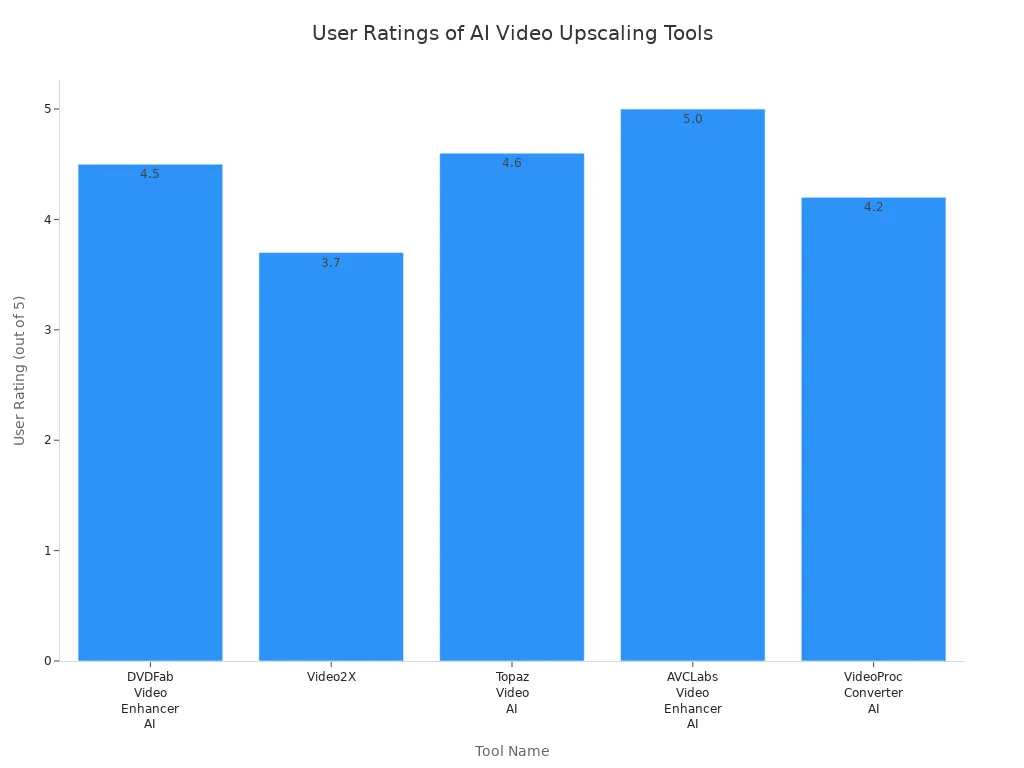
Try both software and online ai tools to see what works best for you. Always look for limits and follow tips to get the best video. Free trials let you test ai features before you pay.
FAQ
What is an AI video upscaler?
An AI video upscaler uses artificial intelligence to make your videos look sharper and clearer. It studies each frame and adds missing details. You get higher resolution and better quality without needing special skills.
Can I use AI video upscalers on my phone?
Yes, you can use some AI video upscalers on your phone. Many online tools work in your browser. You just upload your video and let the AI do the work.
Do AI video upscalers work with all video formats?
Most AI video upscalers support popular formats like MP4, MOV, and AVI. You should check the tool’s website for a full list. Some tools may need you to convert your video first.
Will upscaling make old videos look new?
AI upscalers can make old videos look much better. They remove noise, fix colors, and sharpen blurry parts. Your old family movies or school projects can look fresh and clear.
Is there a free AI video upscaler?
You can find free AI video upscalers online. Many offer free trials or limited features. Some add a watermark to your video. Try a few to see which one fits your needs.







