
Ever wanted a clean background for your profile photo or a product shot? You can do it in seconds with an ai photo editor app. No design skills needed. Just tap a button, and the background disappears. Anyone can use these tools, even if you have never edited a photo before. Give it a try—you might be surprised at how easy it feels!
Key Takeaways
-
Pick an AI photo editor app that can remove backgrounds with one click. Make sure it works with image types like JPEG and PNG. Upload clear photos with good lighting for the best results. Use the app’s tools to fix edges and remove any extra background spots. This helps your photo look neat and professional. Save your edited pictures in high quality and PNG format. This keeps them sharp and see-through. Try out different apps and features to see which one you like best. This will help your photos look special and stand out.
Choose an AI Photo Editor App
Best AI Photo Editor App
You have a lot of choices when it comes to picking an ai photo editor app. Some of the most popular options include:
-
Adobe Express: Great for quick edits and templates.
-
Pixlr: Offers a simple interface and fast background removal.
-
Canva: Known for its drag-and-drop design tools and easy background eraser.
-
Picsart: Packed with creative effects and editing features.
-
Retoucher Online: Lets you remove backgrounds instantly without signing up. You can upload images, edit them, and download the results right away. This tool works fast and does not ask for payment or personal details.
Each app has its own style, but they all make background removal easy. You can try a few and see which one feels best for you.
Features to Look For
When you choose an ai photo editor app, look for features that save you time and give you great results. Here are some things you might want:
-
Instant, one-click background removal. You should not have to wait long or do it by hand.
-
No sign-up required. Some apps let you start editing right away, which is perfect if you want to work fast.
-
Support for common image formats like JPEG, PNG, and BMP.
-
Tools for adding shadows, changing backgrounds, cropping, or resizing your photo.
-
High-quality cutouts, even around tricky edges like hair or fur.
-
Options to add text, effects, or new backgrounds after you remove the old one.
-
Batch processing if you need to edit lots of photos at once.
-
Free to use, with no hidden limits or payments.
Tip: If you want to use your edited photo for a profile, product, or social media post, make sure the app lets you download images in the format you need.
A good ai photo editor app should feel easy to use. You want clear buttons, fast results, and tools that help you get the look you want. Try out a few apps and see which one matches your style.
How to Remove Backgrounds
Removing a background with an ai photo editor app is super easy. You just need to follow a few simple steps. Let’s walk through the process together.
Upload Your Photo
Start by picking a photo that has a clear subject. Photos with good lighting and strong contrast work best. If your subject stands out from the background, the app will do a better job.
-
Open your chosen ai photo editor app.
-
Look for the “Upload” or “Add Photo” button.
-
Select the image you want to edit from your device.
Tip: Try to use high-quality images. Blurry or dark photos can make it harder for the app to find the edges.
Use Background Remover
Once you upload your photo, find the background remover tool. Most apps put this feature front and center.
-
Tap or click on “Remove Background.”
-
The app will process your image. This usually takes just a few seconds.
-
You’ll see the background disappear, leaving only your main subject.
Most apps use smart AI to figure out what to keep and what to erase. You don’t need to trace anything by hand.
Refine and Adjust
Sometimes, the first try isn’t perfect. You might see rough edges or small bits of background left behind. Don’t worry! You can fix these with a few quick edits.
-
Use the “Refine Edge” or “Eraser” tool to clean up any spots the app missed.
-
Zoom in to check around hair, hands, or other tricky areas.
-
Some apps let you adjust the smoothness or feathering of the edges.
Note: If you want to get creative, you can add a new background, drop in a color, or use fun effects. Many apps let you do this right after removing the background.
Save or Export
When you’re happy with your image, it’s time to save your work.
-
Look for the “Download” or “Export” button.
-
Choose the file type you need. PNG is great if you want a transparent background. JPEG works well for most uses.
-
Save the image to your device or share it directly to social media.
Some apps even let you save your photo with a new background or as part of a design. You get lots of options to fit your needs.
Pro Tip: Always double-check your saved image. Make sure the background is gone and the edges look clean.
With these steps, you can use any ai photo editor app to remove backgrounds quickly. You don’t need special skills—just a few taps and you’re done!
Tips for Best Results
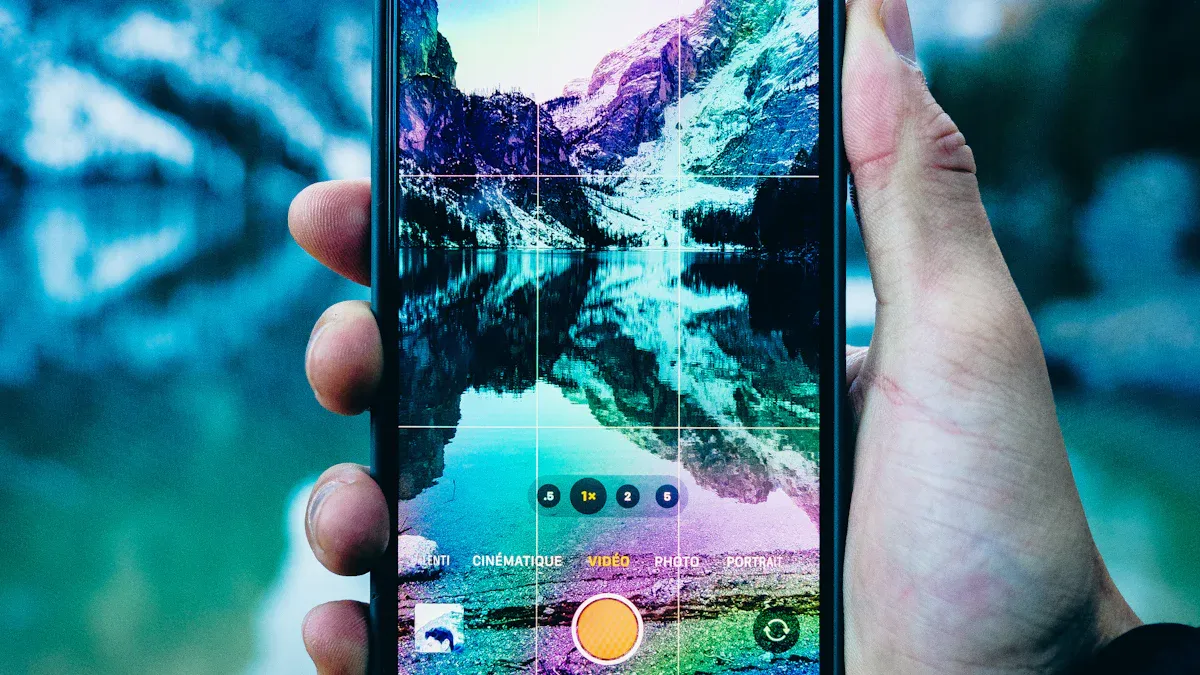
Improve Image Quality
You want your photos to look sharp and clean after background removal. Start with a high-resolution image. This helps the AI spot tiny details, like hair or small patterns, so your cutout looks smooth. Good lighting makes a big difference, too. When your subject stands out from the background, the app can find the edges more easily.
-
Bright, even lighting makes your subject pop.
-
Strong contrast between your subject and the background leads to cleaner results.
-
Blurry or dark photos can confuse the AI and leave rough edges.
Tip: Take photos in natural light and use a plain background if you can. This gives you the best chance for a perfect cutout.
Use Advanced Tools
After you remove the background, you might notice something you want to fix. Many apps offer advanced tools to help you out. Magic Eraser is a popular choice. You can use it to erase unwanted objects, text, or even people from your photo. Just brush over the area, and the tool fills in the space to match the rest of your image. You don’t need any special skills—just a few taps.
Some apps, like Canva, let you go even further. You can add new objects, change colors, or use effects and filters. Try cropping, resizing, or adding stickers and text to make your photo stand out. These features help you get creative and make your image look professional, all within the same ai photo editor app.
Avoid Common Mistakes
It’s easy to make small mistakes when editing photos, but you can avoid them with a few simple steps:
-
Pick high-quality images with clear subjects.
-
Take your time—don’t rush the editing process.
-
Zoom in to check for missed spots, especially around hair or logos.
-
Save your image as a PNG if you want a transparent background.
-
Preview your photo on different backgrounds to catch any errors.
-
Blend your subject with the new background so it looks natural.
Note: Always double-check your final image before sharing or printing. A quick review can help you spot anything you missed.
Troubleshooting
Fixing Edge Issues
Sometimes, you might notice jagged or rough edges after removing a background. This happens a lot around hair, fur, or detailed parts of your photo. Don’t worry—you can fix these spots with a few quick tricks.
-
Use the “Refine Edge” or “Smooth Edge” tool in your app. This tool helps soften sharp lines and blends your subject better.
-
Zoom in close to check for small bits of background left behind. Use the eraser tool to clean up these areas.
-
If you see missing parts of your subject, try the “Restore” or “Brush” tool. Paint back any details the AI erased by mistake.
-
Sometimes, changing the background color helps you spot problems. Try a dark or bright color to see rough spots more clearly.
Tip: If the edges still look off, try uploading a higher-quality photo. Clear, sharp images help the AI do a better job.
Preventing Quality Loss
You want your photo to look crisp after editing. Sometimes, saving or exporting can make your image look blurry or pixelated. Here’s how you can keep your photo looking sharp:
-
Always choose the highest resolution when you save your image.
-
Pick PNG format if you want a transparent background. PNG keeps more detail than JPEG.
-
Avoid resizing your photo too much. Making it much bigger or smaller can lower the quality.
-
If the AI struggles to remove the background, try boosting the contrast before uploading. Brighter subjects stand out better.
-
If you still see problems, re-upload your photo and try again. Sometimes, the ai photo editor app works better on the second try.
Note: Preview your final image before sharing. Look for any blurry spots or missing details.
You can see how simple it is to remove backgrounds with just a few taps. Try out the steps and play with different apps to find your favorite. You do not need special skills to make your photos look sharp and professional. Give it a shot and watch your images stand out. Your next great photo is only a few clicks away!
FAQ
How do I choose the best AI photo editor app?
You want an app that feels easy to use and gives fast results. Look for clear buttons, instant background removal, and support for your favorite image formats.
Try a few free apps to see which one you like best!
Can I remove backgrounds from group photos?
Yes, you can! Most AI apps work best with one main subject, but some handle groups well.
-
Make sure everyone stands out from the background.
-
Use good lighting for the clearest results.
Will my photo lose quality after editing?
Not if you save your image in high resolution.
Always pick PNG for transparent backgrounds.
JPEG works for most uses, but PNG keeps more detail.
Do I need to pay to use these apps?
Many AI photo editor apps offer free background removal.
-
Some have extra features you can unlock with payment.
-
You can start editing without signing up or paying in most cases.
😊 Give the free tools a try first!








