
You can transform any gif into something sharper and more vibrant by using AI. Many people notice blurry edges or faded colors in their favorite gif. With the right tools, you can boost the quality of each gif quickly. AI gif quality enhancer tools make this process simple. You do not need advanced skills to get great quality. Try this approach on your next gif and see the difference. Anyone can improve a gif and enjoy clearer results.
Key Takeaways
-
AI upscaling helps make your GIFs look sharper and clearer. It adds missing details to every frame and makes colors brighter. –
-
Pick AI GIF enhancers that can remove noise and let you change settings. Make sure they support different formats and keep animations smooth. –
-
Get your GIF ready by using standard formats and keeping the file size under 50MB. Start with images that are clear and high-quality.
-
Just follow easy steps: upload your GIF, change the settings, use AI upscaling, and download the new file.
-
Try tips like keeping the animation, making the file size better, and fixing any problems. This helps your GIFs look smooth and professional.
What Is AI GIF Image Upscaling?
When you upscale a gif image, it looks clearer and sharper. This means the gif has more detail. The resolution of your gif gets higher. Advanced tools can turn a blurry gif into a high-definition gif. Upscaling helps you see more colors and details in every frame. Many people want their gifs to look better. AI upscaling makes this easy for everyone.
AI vs. Traditional Upscaling
You may ask how ai upscaling is different from old ways. Traditional upscaling just stretches images with simple math. This can make gifs look blocky or blurry. AI-powered upscaling uses smart algorithms to guess missing details. You get gifs that look smoother and clearer.
AI upscaling is special because it learns from many images. It can fill in missing parts and sharpen the edges of your gif. You will see brighter colors and better resolution.
Here are some main differences between AI and traditional upscaling:
-
AI-based upscaling, like Pixop Super Resolution, gets higher VMAF scores. This means gif frames look better to people.
-
Traditional methods like Lanczos and Bicubic are better than Bilinear and Nearest-neighbor, but not as good as AI.
-
Sometimes Nearest-neighbor does better than Bilinear, but Bilinear can make gifs too smooth.
-
If your gif is already good, ai upscaling makes it even better than old methods.
-
For very blurry gifs, simple methods can sometimes do as well as AI, but this does not happen often.
-
These patterns come from video upscaling, but they also work for gif upscaling.
How AI Enhances GIFs
AI enhancement changes how gifs look. With ai-powered upscaling, you can make your gif clearer and sharper. The tool checks each frame and adds missing details. Your gifs will look more real and colorful. Ai-powered upscaling also keeps the animation smooth. You can share gifs that look clear and professional. When you use ai upscaling, your gifs stand out.
Choosing an AI GIF Quality Enhancer
Key Features to Consider
When you choose an ai gif quality enhancer, you want your gif to look its best. Not every tool works the same way. Some tools are fast, but others let you change more settings. The right gif image upscaler can make your gif sharp and colorful. Look for features that help you get better results from gif upscaling.
Here is a table to help you compare important features:
|
Feature |
What It Does |
Why It Matters |
|---|---|---|
|
Artefact Removal |
Takes away noise and marks you do not want |
Makes your gif look neat |
|
Customization Options |
Lets you change sharpness, size, and noise |
You can control how your gif looks |
|
AI-Powered Upscaling |
Uses smart AI to add missing details |
Keeps your gif sharp and clear |
|
Format Support |
Works with GIF, PNG, JPEG, and more |
You can use many file types |
|
User Interface Ease |
Simple and easy to use |
Saves you time and effort |
|
Processing Speed |
Upscales your gif quickly |
Good for big or many files |
|
Lossless Compression |
Keeps all details after upscaling |
Keeps your gif high quality |
|
Color Restoration |
Fixes and brightens colors |
Makes your gif bright and lively |
|
Frame Interpolation |
Adds frames for smoother animation |
Makes gifs move smoothly |
|
Secure Data Handling |
Protects your files and privacy |
Keeps your content safe |
A good gif image upscaler should keep your animation smooth. It should also work well with transparency. The best ai image upscaler and best ai video upscaler tools usually have these features.
Top Tools Overview
There are many choices for an ai gif quality enhancer. Each gif image upscaler has things it does best. Here are some popular options:
-
Waifu2xExtensionGUI: This tool is good for gifs and images. It removes noise and upscales with AI. You can change sharpness and size. It works with many formats. It is free and easy to use. It may not work perfectly with transparent gifs.
-
Real-ESRGAN: This upscaler uses advanced AI for great results. It works for images and gifs. You get sharp details and nice color. It is open-source, but you might need some tech skills.
-
ghostface-ai: This gif image upscaler is fast and can handle many gifs at once. It supports transparency and keeps animations smooth. Some features may cost money.
-
Stability AI's API: This cloud-based ai gif quality enhancer is strong for gifs and videos. It supports many formats and lets you change settings. You need an account, and some features are paid.
Tip: If you want to upscale both gifs and videos, pick a tool that works as both an image upscaler and a video upscaler.
Each gif quality enhancer has good and bad points. Some are best for beginners. Others are better for people with more experience. Try a few and see which gif image upscaler you like most.
Preparing Your GIF
File Format & Size
You should always check your gif before you start the upscaling process. The file format matters because some AI tools work best with standard gif files. If you use a different format, you may not get the best results. Make sure your gif is not too large. Large files can slow down the process or cause errors. Small files may lose important details when you increase the resolution.
A good gif has a balance between size and quality. You want a file that is easy to upload but still keeps the main details. Most AI gif quality enhancers support files up to 50MB. If your gif is bigger, try to trim or compress it first.
Tip: Use a gif with a clear subject and simple background for better results. Complex backgrounds can make it harder to improve the gif resolution.
Here is a quick checklist for your gif:
-
Save your gif in a standard .gif format.
-
Keep the file size under 50MB.
-
Make sure the gif resolution is at least 240×240 pixels.
-
Avoid gifs with too many frames if possible.
Input Quality Tips
You get the best results when you start with a high-quality image. If your gif comes from low-quality media, the AI may not recover all the lost details. Try to use gifs that already look clear and sharp. Higher gif resolution means the AI can add more detail.
You can follow these tips to improve your input quality:
-
Choose gifs with good lighting and strong colors.
-
Avoid gifs that look blurry or pixelated.
-
Check that the gif resolution matches your needs.
-
Remove any unwanted frames before upscaling.
Note: The better your starting gif, the higher the final quality. AI tools work best with high-quality images and gifs with clear features.
If you follow these steps, you will see a big difference in your gif quality after upscaling. You will notice sharper edges, brighter colors, and smoother animation.
AI Upscaling Steps
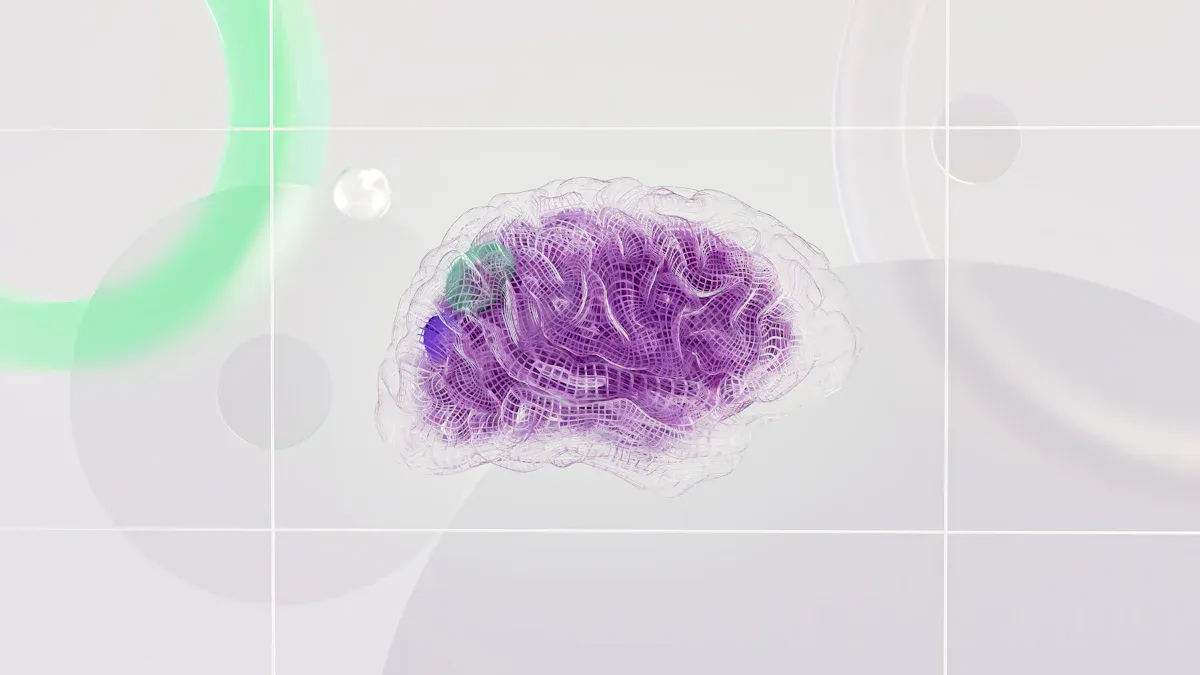
Making your gif better with AI upscaling is easy. You follow a few simple steps. Each step helps your gif look sharper and clearer. Some tools do everything for you. Others let you change things yourself. Here is how you can use a gif image upscaler to make your gifs high quality.
Uploading the GIF
First, upload your gif to the upscaler you picked. Most sites let you drag and drop your gif or pick it from your computer. Some gif image upscaling tools let you upload many gifs at once. Always use the best quality gif you have. Clean gifs with less noise give better results after upscaling.
Tip: Try to clean up your gif before you upload it. Remove noise or marks first. This helps the ai upscaling tool focus on real details, not on fixing problems from the original gif.
Most upscalers work with different file types, but standard gif files are best. If your gif has see-through parts or special effects, check if the upscaler can handle them. Some tools keep transparency, but others might not.
Configuring Settings
After uploading, you can change the upscaling settings. Pick how much you want to increase the gif size, like 2x or 4x. Bigger numbers give more detail but take longer. Some gif image upscalers let you choose extra options like removing marks, fixing colors, or making the animation smoother.
You can also pick the AI model that works best for your gif. Some models are good for cartoons. Others are better for real-life pictures. Changing these settings helps you get the best gif image upscaling results.
Note: Try out different settings and look at the previews. This helps you find the best mix of sharpness, color, and smooth animation.
Running the Upscale
When you finish setting options, start the upscaling. The upscaler takes each frame from your gif. It uses ai upscaling, also called super-resolution, on every frame. This step uses deep learning to guess new pixels, sharpen edges, and add missing details. The tool then puts the frames back together into a new gif or sometimes an MP4.
Here is what usually happens with ai-powered gif image upscaling:
-
The upscaler takes frames from your gif.
-
Each frame goes through ai upscaling to boost resolution and clarity.
-
The tool removes noise and fixes colors if you picked those options.
-
The upscaler puts the frames together into a smooth, high-resolution gif or video.
Some gif image upscaling tools do all these steps for you. Others let you do each part yourself, so you have more control. Batch processing helps if you want to upscale many gifs at once.
Performance scores like SSIM and VMAF show how much better your gif looks. You will see sharper lines, brighter colors, and smoother movement. AI upscaling usually works better than old methods, especially for hard gifs.
Downloading Results
When upscaling is done, you can download your new gif. Most upscalers make a new file, so your old gif is safe. Pick the file type you want. Many tools let you save as gif, PNG, or MP4 for more choices.
Tip: Always check your new gif for smooth animation and good colors. If something looks wrong, try changing the settings and upscale again.
Some sites let you download many gifs at once or pick different sizes and types. This is useful if you want to share your high-quality gifs online or use them in slideshows.
By following these steps, you can use ai upscaling to make your gifs look amazing. You will notice better resolution, clearer images, and higher quality. With the right gif image upscaler, anyone can make gifs that look professional.
Tips & Best Practices
Preserving Animation
You want your gif to move smoothly and look natural. When you use AI tools, focus on preserving gif animations. Start by checking the frame rate. A steady frame rate keeps the motion fluid. If you notice choppy movement, try using frame interpolation. This technique adds new frames between the originals, enhancing animated visuals and making the gif look more lifelike.
Keep an eye on the timing of each frame. Some AI upscalers let you adjust this setting. If your gif has transparency, make sure the tool supports it. This helps in retaining image details, especially in complex scenes. Always preview your gif before saving. Look for any glitches or missing frames. If you spot problems, adjust your settings and try again. You can also remove redundant frames that do not add to the animation. This step keeps the file size small and the quality high.
Tip: Use a tool that supports batch processing if you work with many gifs. This saves time and keeps the visual quality of gifs consistent.
Optimizing Output
You can make your gif look great and load quickly by following some proven methods. Here are the most effective ways to optimize your output:
-
Lower the frame rate to 10-12 fps. This keeps the gif smooth and reduces file size.
-
Remove frames that do not change much. This makes the gif smaller and faster to load.
-
Use interpolation to create in-between frames. This keeps motion smooth without needing more original frames.
-
Adjust compression settings. Lowering quality a little, reducing color palettes, and using gamma correction can cut file size by up to half with little loss in quality.
-
Optimize the color palette. Fewer colors and smart dithering keep the gif looking good while shrinking the file.
-
Limit transparency to only what you need. Too much transparency can slow playback and increase file size.
-
Convert your gif to WebP format if possible. WebP files are smaller and support more colors.
-
Use adaptive compression. This keeps important parts of the gif sharp while compressing less important areas more.
-
Balance the bitrate. This step helps you avoid artifacts and keeps the animation smooth.
By using these tips, you improve the quality of your gifs while keeping them easy to share. You will notice sharper images, smoother motion, and faster loading times. These steps help you get the best results when enhancing animated visuals with AI.
Troubleshooting AI Upscaling
Fixing Artifacts
When you use ai upscaling on a gif, you might see weird marks or blurry spots. These are called artifacts. Artifacts can make your gif look worse and less clear. You can fix these problems by doing a few easy things.
-
Start with high-quality gifs. Low-resolution gifs can make more artifacts when you upscale.
-
Change the upscaling settings. If you see bad marks, try lowering sharpness or noise reduction.
-
Keep your software and drivers up to date. New updates can help ai upscaling work better and reduce artifacts.
-
Turn on hardware acceleration if your computer has it. This can make upscaling faster and improve gif quality.
-
Check your export settings. Pick the right resolution and frame rate for your gif.
Tip: If you still see artifacts after upscaling, try another ai upscaling tool or model. Some tools work better with certain gifs.
Problems like bad gif quality, slow loading, or missing parts often happen when you use low-quality gifs or old software. If you follow these steps, you can get better results and enjoy clearer gifs.
Batch Processing
Batch processing lets you upscale many gifs at the same time. This saves you time and work, especially if you have lots of gifs to fix. You can set your ai upscaling tool to work on many gifs with the same settings. This keeps your work easy and your gifs looking the same.
-
Use batch processing so you do not have to repeat steps for each gif.
-
Set your upscaling choices before you start. This makes sure all gifs get the same quality.
-
Watch the process with real-time previews. You can spot problems early and fix them fast.
-
Automation tools and scripts can help you work with lots of gifs without doing it all by hand.
Batch processing with ai upscaling tools saves time and helps your gifs stay sharp. Many tools check quality for you, so you do not need to look at every gif. This way, your upscaling is faster and easier.
Comparing AI Upscaling Tools
Pros & Cons
When you pick an upscaler for your gif or video, you want the best fit. Some tools are fast. Others give you better quality and more detail. The table below shows how each tool is different:
|
Tool |
Speed/Processing Efficiency |
Accuracy/Quality Enhancement |
Format Support & Features |
|---|---|---|---|
|
Upscale.media |
Fast processing, supports bulk image processing and API integration |
High precision, eliminates JPEG artifacts, enhances clarity |
Supports PNG, JPG, JPEG, WebP, HEIC; upscales up to 10000×10000 px |
|
Gigapixel 8 |
Offers both local and cloud rendering for fast processing |
Advanced AI models for detail restoration, face recovery |
Supports large upscaling (up to 16x), suitable for professional prints |
|
VanceAI |
Quick one-click upscaling, efficient for batch use |
Maintains sharpness, fixes pixelation, supports various image types |
Supports up to 40x enlargement, models for art, text, anime images |
|
AVCLabs |
User-friendly with simple steps, moderate speed |
AI denoiser, sharpener, face recovery, colorizer features |
Supports JPG, PNG, BMP; compatible with Windows and macOS |
|
Freepik |
Supports batch upscaling (2 images daily free), moderate speed |
Enhances textures, details, sharpness, with creativity sliders |
Supports up to 4K resolution, customizable enhancement levels |
|
Deep-image.ai |
Single-click enhancement, moderate speed |
Restores lost details, noise removal, sharpens blurry images |
Upscales up to 4x, color and lighting correction |
Upscale.media is quick and works with many file types. Gigapixel 8 gives the most detail, so it is good for gifs that need to be very sharp. VanceAI and AVCLabs are good if you want both speed and nice quality. Freepik and Deep-image.ai let you change settings and work with many gifs at once.
Note: AI upscaling can take more time than old methods, but your gifs will look much better and clearer.
Use Cases
You can use AI upscaling tools for lots of things. You might want to make a gif look better for a school project, a social media post, or a work slideshow. Some tools are best for certain jobs. If you need to make a video look better, the right ai video upscaler will help you get smooth and sharp results.
Here are some ways upscaling helps:
|
Scenario |
Task/Challenge |
AI Solution |
Impact |
Key Learnings |
|---|---|---|---|---|
|
Social Media |
Make gifs stand out with higher resolution |
Use Upscale.media or VanceAI for quick, clear results |
Sharper gifs get more attention |
Fast tools help you post quickly |
|
Professional Prints |
Prepare gifs or images for large displays |
Gigapixel 8 offers high detail and large upscaling |
Images stay sharp even when printed big |
Choose tools with strong detail recovery |
|
Batch Projects |
Enhance many gifs at once for a website |
Freepik and AVCLabs support batch upscaling |
Saves time and keeps quality consistent |
Batch features are key for big projects |
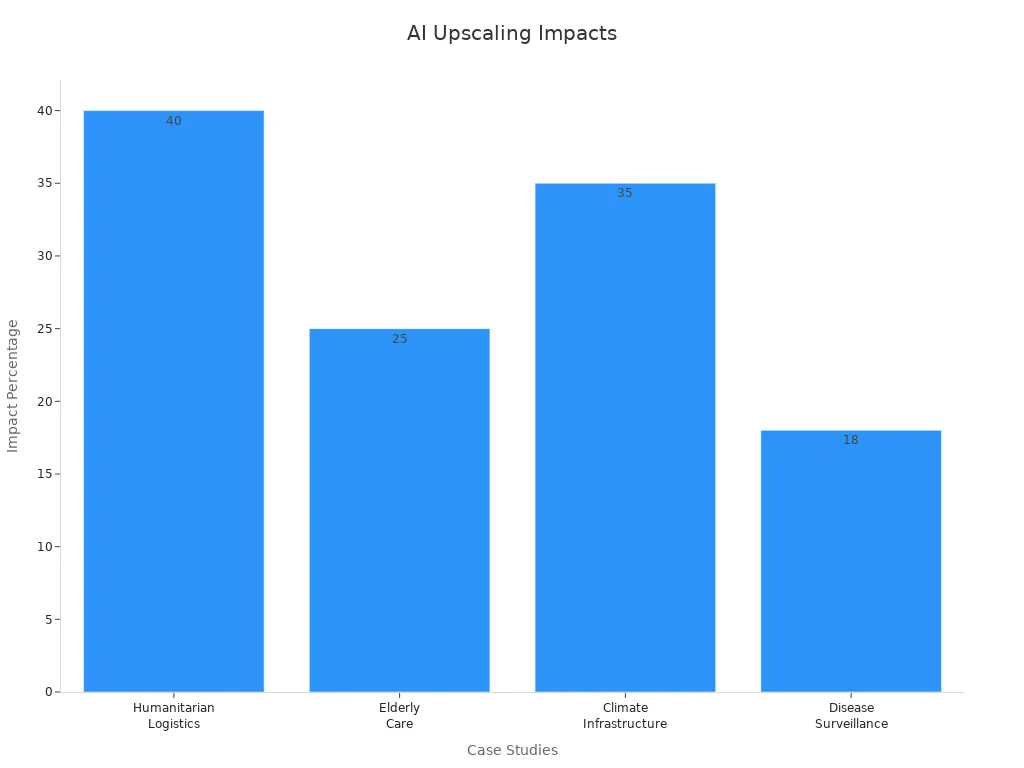
AI upscaling helps in many areas, like social media and big projects. If you are new, Upscale.media or VanceAI are easy to try. If you want more control, Gigapixel 8 is good for details. Developers can use Upscale.media’s API or AVCLabs for special tasks. Always check if your tool works with your gif and gives you the quality you want.
Now you know how to use AI upscaling to make your images look clearer and brighter. Try the tools from this guide and see how much better your images can get. Show your new gifs to your friends or post them online.
Keep looking for new AI features to find more ways to be creative. You can try tools for animation, fixing colors, and other cool things.
FAQ
How does AI upscaling improve my GIFs?
AI upscaling adds new details to each frame. You get sharper edges and brighter colors. The animation looks smoother. Your GIFs will stand out and look more professional.
Can I use AI upscaling on any GIF?
You can use AI upscaling on most GIFs. Some tools work best with standard GIF files. If your GIF has special effects or transparency, check if the tool supports those features.
Will the file size increase after upscaling?
Upscaling usually makes your GIF larger. Higher resolution means more data. You can use compression settings to reduce the file size if needed.
What should I do if my upscaled GIF looks strange?
-
Try different AI models.
-
Lower the sharpness or noise reduction.
-
Start with a higher-quality GIF.
-
Update your software for better results.
You can always adjust settings and upscale again for better quality.
