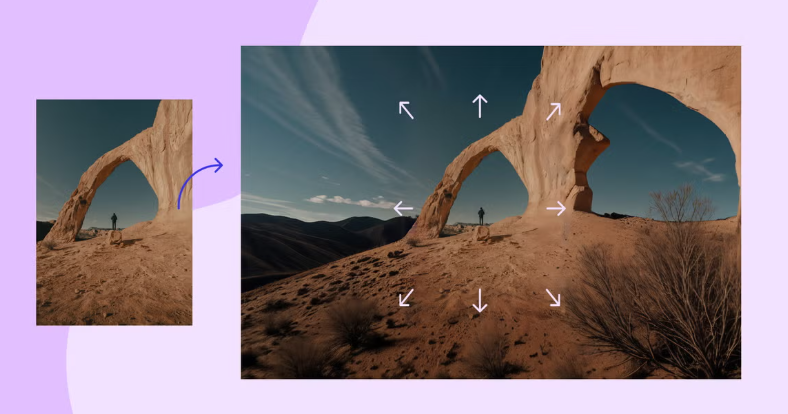
You can use an ai background extender to make your photos look smooth and nice with just a few clicks. First, upload your picture. Then, choose the part of the background you want to make bigger. The ai will add more background that matches. This is easy for anyone to do. You can use it to make social media pictures better, fix old photos, or try new ideas. Many people already use these tools:
-
68% of pictures in social media ads are made or changed by ai.
-
Over 70% of Gen Z and Millennials have used ai photo tools.
With an ai background extender, you can change your photos fast. It does not matter if you are a beginner or expert. This guide will help you start.
Key Takeaways
-
AI background extenders help make photo editing simple and quick for all people, even if you are new to it. These tools let you make photo backgrounds bigger or fix them easily. You do not need special skills to use them. You can use AI background extenders for social media, ads, old pictures, and fun projects. Pick the best tool for your needs by thinking about how easy it is to use and what features it has. Follow easy steps: get your picture ready, pick the part to make bigger, use AI to change it, then check and save your work.
Why Use AI Background Extender
Benefits
Many people use an ai background extender because it helps a lot. It makes editing photos simple and makes them look better. You can make the background bigger or fix it with just a few clicks. You do not need to know hard editing tricks or spend a long time working.
Here are some of the best things about using it:
-
You can make your pictures look balanced by making them bigger.
-
AI can add more background, so your photos tell a better story.
-
You can change your photos for different websites without special skills.
-
You save time and energy because ai does the hard parts.
-
You do not have to take new photos if you need more background.
-
Your photos will look smooth and real, not fake.
Tip: AI background extenders are easy to use. Even if you have never edited photos before, you can get great results quickly.
Common Uses
You can find ai background extenders in many places. People use them for social media, online stores, ads, and personal projects. These tools help you fix, change, or improve your photos for almost anything.
|
Industry/User Group |
Common Use of AI Background Extenders |
|---|---|
|
Designers, Marketers, Creators |
Change or resize pictures for different websites |
|
Marketing |
Make backgrounds bigger for ads and keep the main thing in the center |
|
eCommerce |
Make product photos look clear and bright |
|
Influencers |
Make selfies better and create many social media pictures easily |
|
Family Archives |
Fix old or broken photos |
|
Profile Photos & Headshots |
Make faces look nice and photos look neat |
You can use ai background extenders to:
-
Change photos for Instagram or other sites without cutting out important parts.
-
Fix old or broken photos by adding missing background.
-
Make pictures fit in banners, posters, or ads and keep the main thing clear.
-
Turn a tall photo into a wide one or the other way around.
-
Make your art or crafts look cool with smooth backgrounds.
AI background extenders help you make awesome photos for anything you want. You can be more creative and make your pictures look great.
AI Background Extender Tools
Top Tools
There are many ai background extender tools you can try. Some are easy to use, while others have more features for creative work. Here’s a quick look at some popular choices:
|
Tool Name |
Popularity Indicators |
Key Features and Stats |
|---|---|---|
|
Remove.bg |
Used by beginners and pros; 99% accuracy rate |
Fast processing, batch editing, free and paid plans |
|
Canva Pro Background Remover |
Over 30 million users worldwide |
Easy to use, high-quality output, great for marketing content |
|
Adobe Photoshop AI Background Removal |
Trusted by professionals, advanced AI features |
Precise edge detection, fast background removal |
|
SuperAGI Photo Editor |
Praised by 90% of users for workflow improvements |
Real-time preview, handles complex edges, user-friendly interface |
You can use these tools on your computer, in a web browser, or on your phone. Canva and Remove.bg are good for quick changes. Photoshop lets you do more if you want to edit a lot.
Features to Compare
When picking ai background extender tools, look at what makes each one different. Here’s a table to help you compare:
|
Feature / Tool |
Remove.bg |
SuperAGI |
Canva Pro |
Fotor |
|---|---|---|---|---|
|
Very precise |
Advanced |
Good |
Good |
|
|
Batch Processing |
Yes |
Yes |
Yes |
Yes |
|
Integration |
Shopify, API |
Other software |
Design platform |
Web-based |
|
Special Features |
AI shadow tool |
Edge refinement |
Magic Edit |
Outpainting |
|
Pricing |
Free & Paid |
Free & Paid |
Free & Paid |
Free & Paid |
Think about how these tools fit into your work. Some, like Freepik and Phot AI, let you edit and extend backgrounds right on their sites. Others, like Photoshop, have strong editing tools for bigger projects.
Tip: Make sure the tool can save high-quality images and blends the background well. This will help your photo look real.
Pros and Cons
Each tool has good and bad points. Here’s what you might see when using ai background extender tools:
-
Pros:
-
They work well, even with hard backgrounds like hair.
-
They are simple, so anyone can use them.
-
Batch processing helps if you have many photos.
-
Many tools have free or cheap plans.
-
They work with other platforms like Shopify or Adobe Creative Cloud.
-
-
Cons:
-
Free versions may add watermarks or limit what you can do.
-
Some tools have trouble with dark or low-contrast photos.
-
Advanced tools like Photoshop can cost more and seem hard at first.
-
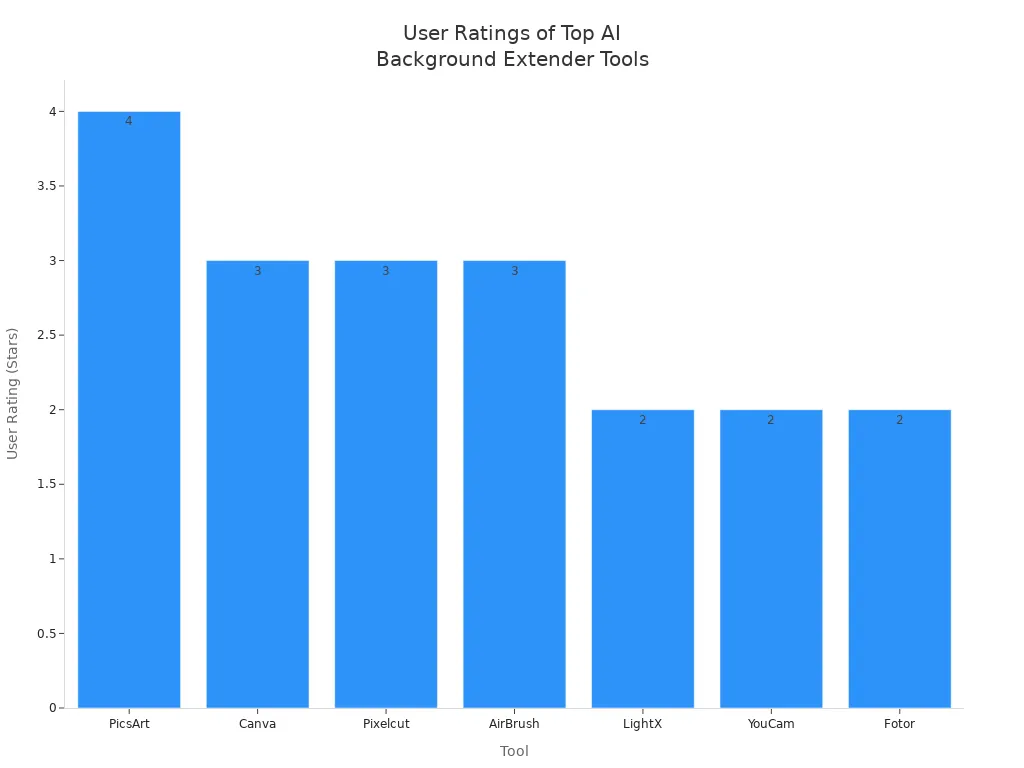
Think about what you need for your photos. If you want something fast, pick a tool that is easy to use. If you want more options, try a tool with more ai features. No matter what, these tools help you make your photos better for any project.
AI Background Extension Workflow

Ready to make your photos stand out? This step-by-step guide will walk you through the ai background extension process. You’ll see how easy it is to increase the size of your image, generate a new background, and get a seamless transition. Let’s dive in!
Prepare Your Image
Start by picking the image you want to edit. Make sure it’s clear and high quality. If your photo has a simple background, ai background extension tools will work even faster and better. For complex backgrounds, you might need to do a little extra work later.
-
Clean up any noise or marks before you begin.
-
Save a backup of your original image. This way, you can always go back if you want to try something different.
-
If you want to turn portrait images into landscape, choose an image with enough space around the subject.
Tip: AI background extension can save you a lot of time. Manual editing can take 15 to 30 minutes per image, but ai tools like Pixlr or Leonardo.ai can finish in seconds. Professionals say they save up to 7 hours a week using ai for background extension!
Select Area to Extend
Now, decide which part of your image you want to expand. Most ai background extension tools let you drag the edges or corners to increase the size. Some tools offer freeform selection, while others use preset sizes.
Here’s a quick look at how different tools help you select the area for background extension:
|
Tool |
Selection Technique |
Extension Method |
Customization Features |
|---|---|---|---|
|
Adobe Photoshop |
Use Crop tool to drag beyond borders |
AI generates seamless background fill |
Text prompts to customize generated content |
|
PicsArt |
Drag corners to resize image area |
Context-aware AI generates matching pixels |
Use text prompts for extended area |
|
Photoroom |
Select from predefined sizes |
Drag to resize and reposition |
Multiple output options for flexibility |
|
Canva Magic Expand |
Freeform area selection |
AI analyzes and generates new pixels |
Style matching and aspect ratio presets |
-
For best results, choose an area that doesn’t cut through important details.
-
If you want to generate a new background for a banner or social post, make sure you select enough space for text or graphics.
Note: AI background extension works best when you select areas with simple patterns or colors. Complex backgrounds may need extra touch-ups.
Generate with AI
Once you’ve picked the area, let the ai do its magic! Most tools have a button like “Generate” or “Expand.” The ai will analyze your image and generate a new background that matches the original as closely as possible.
-
AI background extension uses smart algorithms to fill in missing parts.
-
You can often preview the results before saving.
-
Some tools let you use text prompts to guide the ai and get the background you want.
Here’s what makes ai background extension so powerful:
-
You can generate a new background in seconds, not minutes or hours.
-
AI-powered image generation can handle simple backgrounds with almost perfect results.
-
For complex backgrounds, ai tries to match lighting and texture, but sometimes you’ll see small differences. Experts say ai backgrounds can look a bit simpler or have lighting that doesn’t match exactly, so always check your results.
Tip: If you don’t like the first result, try generating again or use a different prompt. AI image generation gives you lots of options!
Refine and Save
After the ai background extension finishes, take a close look at your image. Sometimes, you’ll spot small flaws like repeated patterns or lighting that looks off. Here’s a step-by-step guide to make your image look perfect:
-
Zoom in and check the edges for any odd lines or mismatched textures.
-
Use manual tools like the Clone Stamp or Healing Brush to fix small problems. Adjust the brush size and opacity for smooth blending.
-
Tweak the brightness, contrast, or color in the extended area to match the rest of the image.
-
If your tool offers variations, pick the one that looks best.
-
For tricky backgrounds, layer your edits so you can undo changes easily.
-
Preview your image on the platform where you’ll use it—like Instagram or a website—to make sure it looks seamless.
-
Save your final image in high quality. Keep a backup in case you want to edit again later.
Pro Tip: AI background extension tools work best with simple backgrounds. For complex scenes, you might need to do a few manual touch-ups to get a seamless transition.
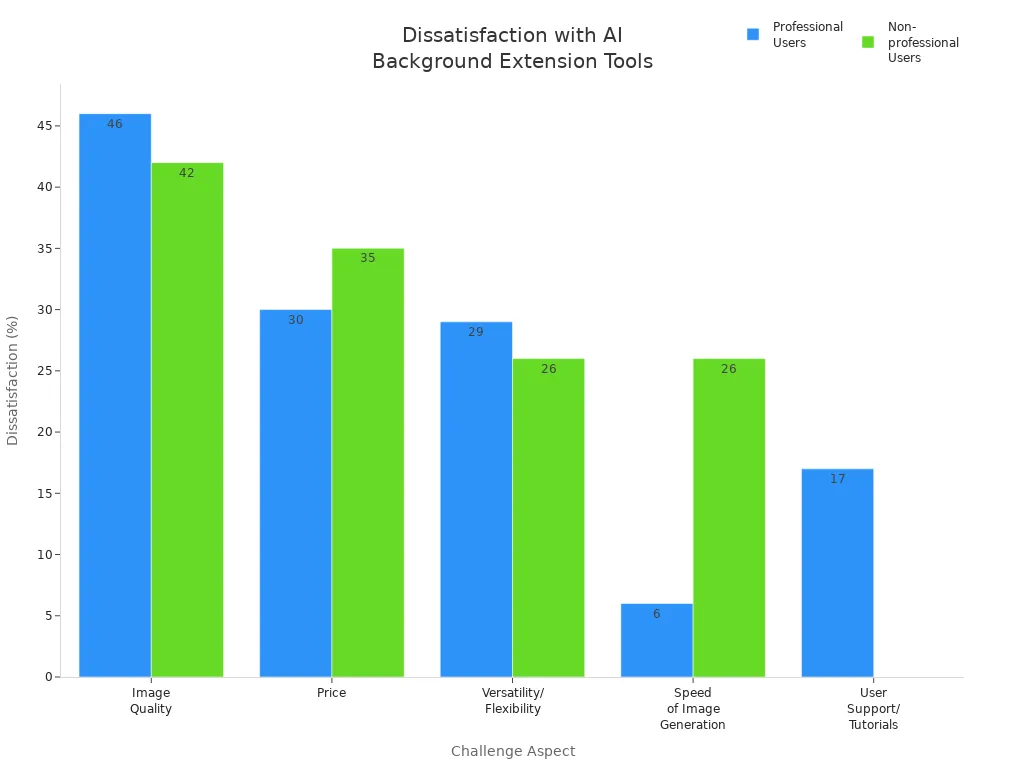
Many users love how fast and easy ai background extension makes editing. Still, some people feel unhappy with image quality or want more control. If you want the best results, use ai as your creative helper and add your own finishing touches.
This step-by-step guide helps you master ai background extension for any project. You can increase the size of your images, generate a new background, and create a seamless transition—all in just a few minutes!
Tips for AI Image Extenders
Avoid Distortion
You want your pictures to look real and clear. When you use ai image extenders, you can stop weird changes by following some easy tips. People sometimes make mistakes that cause stretched faces or strange backgrounds. Here are ways to keep your photos looking good:
-
Use a square shape, like 512×512 pixels. This helps stop odd things, like faces with two heads.
-
Pick the right size for your picture. Some ai models work best with sizes like 512×512 or 512×768. If you use the wrong size, your photo might look bent.
-
Give clear instructions. Instead of just saying “full body portrait,” add details like “standing,” “long dress,” or “shoes.” This helps ai know what you want.
-
If faces or body parts look weird, try inpainting. This lets you fix small spots with better detail.
-
Use tools that do inpainting for you, like Adetailer. This saves time and makes your photo look better.
-
Make a few pictures and pick the best one. Sometimes, ai image extenders make small mistakes, so having choices helps you get the best photo.
Tip: Use content-aware or generative fill instead of stretching or making your picture bigger. This keeps your background and main subject looking real.
Customization Options
You can have fun and be creative with ai image extenders. Many tools let you change the results to fit what you want. For example, AirBrush’s AI Image Extender helps you resize pictures for Instagram, TikTok, or Pinterest without losing quality. You can make the background bigger, change how the picture looks, and even fix missing parts. The steps are easy: upload your picture, let ai work, and download your new photo.
Here are some ways you can change your pictures with ai image extenders:
-
Pick model types like style, character, or object to match your idea.
-
Write clear notes to help ai know what to do.
-
Upload a few good pictures to train custom models.
-
Use prompt boxes to tell ai how to make your picture bigger.
-
Change width and height with sliders to get the right size.
-
Check and fix the ai-made background for the best look.
-
Use extra editing tools to make small changes.
-
Share your custom models or keep them private.
|
Customization Option |
Description |
|---|---|
|
Text Prompts |
Tell ai what to add or change for creative control. |
|
Style Matching |
Blend new areas with the original image style. |
|
Adjustable Dimensions |
Change width and height to fit your needs. |
|
Local Processing |
Keep your images private by editing on your device. |
|
Batch Processing |
Edit many images at once for faster workflow. |
|
Support for Various Formats |
Use JPEG, PNG, TIFF, or RAW images. |
|
Review and Refinement |
Check and adjust the ai output for better image quality. |
|
Integration with Workflows |
Use ai image extenders with your favorite design platforms. |
|
Additional Editing Tools |
Fine-tune the background and details for perfect enhancement. |
Try out different settings and tools. You might find a new favorite way to make your pictures better with ai image extenders!
You can make your photos look amazing with an ai background extender. These tools save you time and help you get smooth, natural backgrounds in every image. Many pros use ai because it speeds up editing by up to 90% and keeps photo quality high. Try different tools and follow the workflow to see what works best for your photos. Anyone can create seamless photos, and you can always add your own touch for perfect results.








